RealTimeUpdates/Webhook event is not working for DoNotDisturb of RingCentral adapter when changing state from state Invisible to DoNotDisturb.
Steps :
- Login with sandbox number in RC Phone app
- Change the status to Invisible
- Now change the status to DoNotDisturb
Actual Result : We are getting the same webhook event as Offline for both Invisible and DonotDisturb status.
Expected Result : For DoNotDisturb status, we should get DoNotDisturb as presenceStatus.
Application using : RingCentral Phone app.
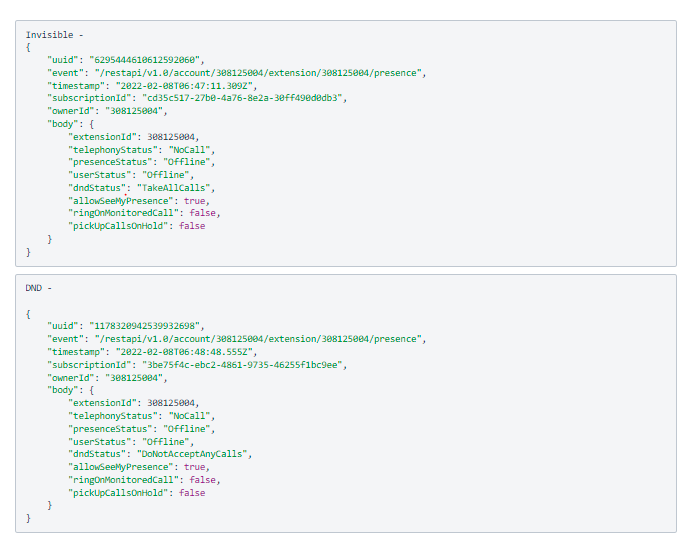
Hope this issue will get fixed. Will be waiting for the issue to be fixed.
Thanks in advance!
Usha Naidu
Email : usha.naidu2011@gmail.com
Contact : +919890379325
