It has been more than 48 hours since I added a phone / device and number associated with that device (as seen in attached screenshot) after following the steps on this link - https://support.ringcentral.com/article/ringcentral-phone-softphone-outbound-calling-adding-digital-line.html?language=en_US
But still the Status has not changed from N/A to active.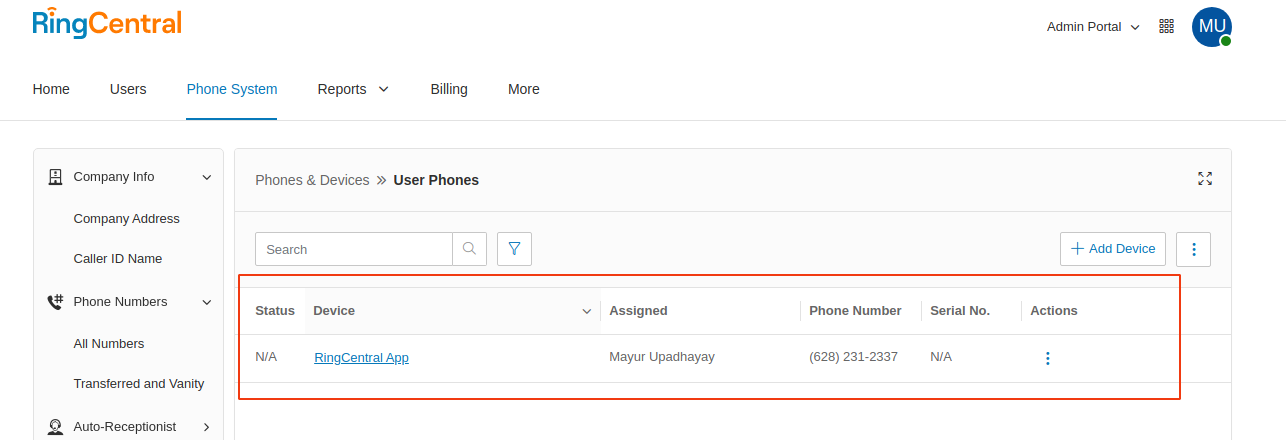
- Home
- Anonymous
- Sign in
- Create
- Spaces
- Developers
- News & Announcements
- Users
- Explore
- Topics
- Questions
- Articles
- Users
- Badges
question
User Phone is not activated
1 Answer
Is this your sandbox account? What is the account id or main company number? Have you tried login the RingCentral App?
@Phong Vu ,
1. Yes. This is a sandbox account.
2. attached is the main company number for the sandbox account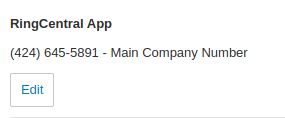
3. Yes, I tried to login the ringcentral app from the admin portal, but there is always authorisation error (OAU-222)
Thanks for providing the details. I think this is similar to the issue reported in this thread.
Please just open the RC app for sandbox direct from this URL https://app.devtest.ringcentral.com
All right! I was able to login and tried to update the emergency contact through the ringcentral app. But the app always throws an error as shown in attached screenshot.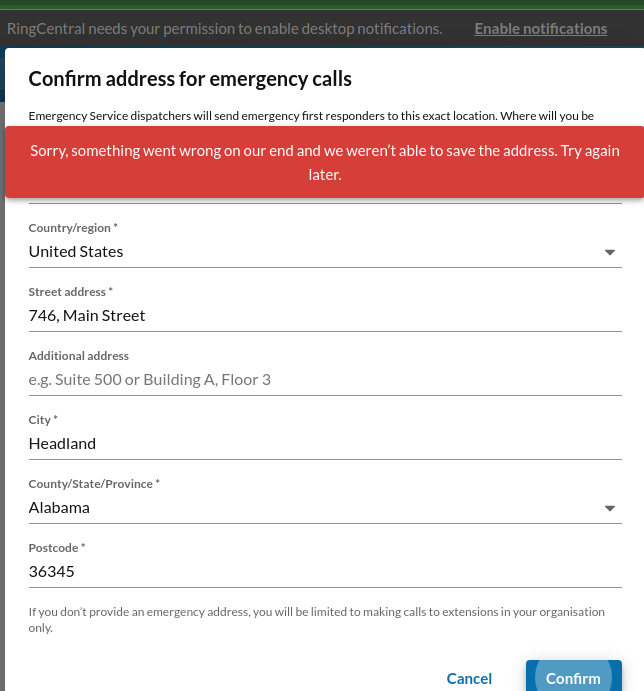 Moreover I inspected the API calls for this particular action and was able to find that assign-line API returned with error (EME-391)
Moreover I inspected the API calls for this particular action and was able to find that assign-line API returned with error (EME-391)
Developer sandbox tools
Using the RingCentral Phone for Desktop, you can dial or receive test calls, send and receive test SMS or Fax messages in your sandbox environment.
Download RingCentral Phone for Desktop:
Tip: switch to the "sandbox mode" before logging in the app:
- On MacOS: press "fn + command + f2" keys
- On Windows: press "Ctrl + F2" keys
question details
7 People are following this question.
