Hi,
I have an App used to authenticate through OAuth with a service user as the goal is to have customers authenticating just once. I'm working with the Ring-Out API to initiate calls on behalf of users from our application, and it works as far as the correct "from" phone number is provided to a given extension, however, it seems wrong in "Call Log" as the calls originating extension is actually the one from the service user.
A detailed explanation of the use case:
- A single user from a RingCentral account is used as a service user to authenticate via OAuth and grant access to the RingCentral's APIs;
- Ring-Out calls are originated from a third-party application through the authenticated user. Let's say "User A" is the one connected, and a call should be initiated to "User B".
Expectation:
It'd be expected to have the call logged against the extension of "User B", not "User A"
Current behavior:
The call is getting logged against the extension of "User A"
A screenshot from "Call Log":
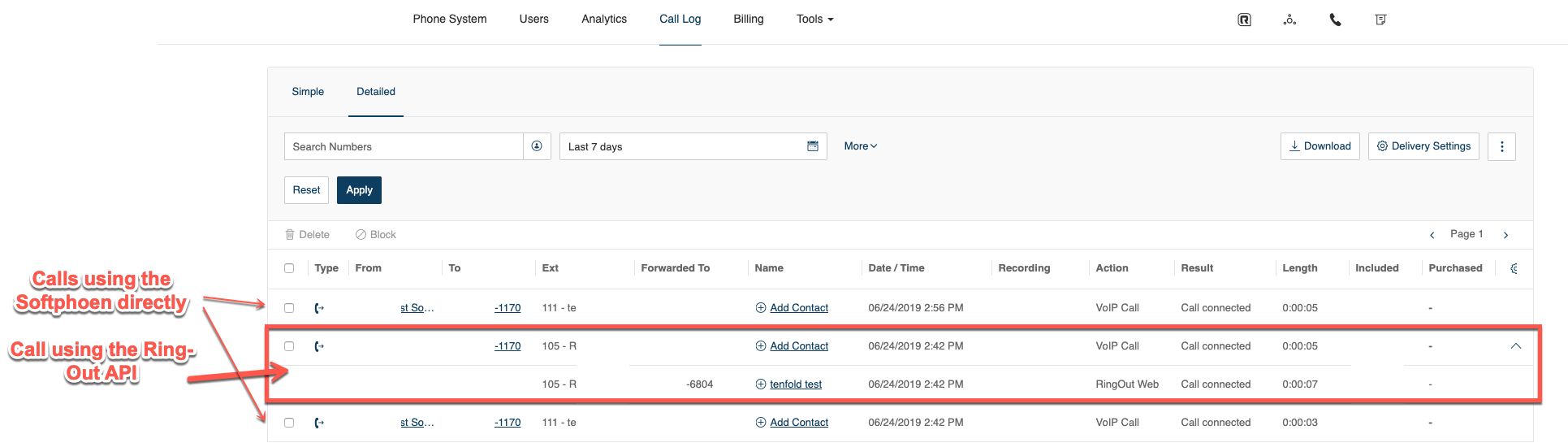
I'm using RingCentral's JS SDK to interact with the API, see below a piece of the code:
platform.post(`/restapi/v1.0/account/~/extension/~/ring-out`, ringOutOpts)
I've tried to use the "extensionId" of "User B" a part of the URL but when I do so I get the following error:
Resource for parameter [extensionId] is not found
Is it possible to achieve what I'm trying here? If so, what am I doing wrong?
