Hello
I need webhook permissions for our application . For webhooks I need to have call control permission. I just need webhooks of telephony sessions and sms. I am using three api's Which are given below
GET EXTENSION LIST
GET SUBSCRIPTIONS
SUBSCRIBE TO SUBSCRIPTION
I have integrated api's in sanbox successfully. But call control permission is not passing.
Need help how I should proceed so that call control permission should pass. Webhooks needs call control permission and besides webhooks I don't call control permission.
Here is my client Id: 5TUu1pQ_T46cePXuirFUrQ
Need this app in production ASAP and need help
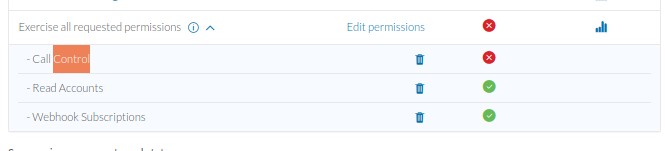
Regards,
