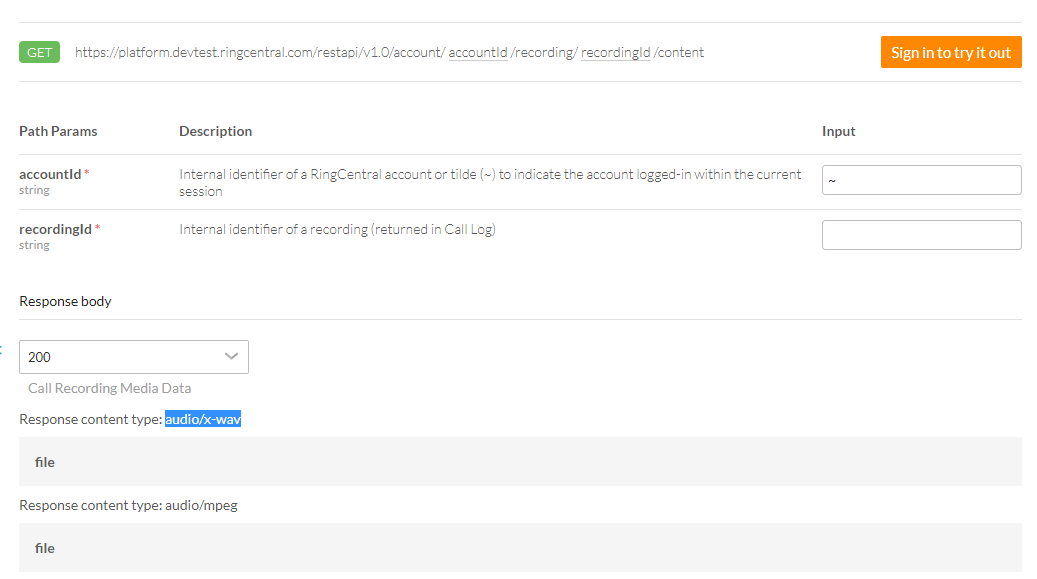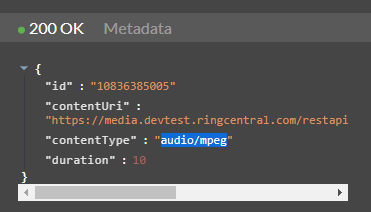Hi!
According to this page (https://developers.ringcentral.com/api-reference/Call-Recordings/listCallRecordingData) API allow to download .wav files. But I can't find any settings or query parameters to specify that I want to receive .wav files, not mp3.
I found this old topic, but looks like it solution is deprecated:
Can anyone help with it please?