I have users that want to hide their DID and not receive calls on it. When their DID is dialed at any time, phone calls should always route to the main site phone number. But when I setup a custom rule with unconditional forwarding, or setup call forwarding in the user settings, I get an error that says, "Forwarding phone number cannot be the same as your account number or any additional numbers." How do I do an Unconditional Forward from one extension to another phone number on the same RC account?
- Home
- Anonymous
- Sign in
- Create
- Spaces
- Developers
- News & Announcements
- Users
- Explore
- Topics
- Questions
- Articles
- Users
- Badges
question
How do I do an Unconditional Forward from one extension to another phone number on the same RC account?
Good Evening Tim,
I think I understand what is happening. But I have a question or two.
I assume your Users give out their Direct Digital Line and not the "main site phone number.?
If that is the case, to have a "direct dial" call ring at your "main site number" you need to access the CALL HANDLING/FORWARDING for those extensions (Users). Once you open Call Handling/Forwarding you will see you can set-up the main site number as a forwarding number.
For example: For purposes of this discussion // a User's direct number is 410-951-3456 and when that number is dialed 410-951-3456 that call can forward (without ringing) to your main site number.
Below is a SCREENSHOT User Extension with the drop-down selected for Call Handling & Forwarding. This extension is set-up for calls to ring simultaneously the desktop app and desk phone. You can TOGGLE ON Home and type in the main site number 410-263-0000. In this example, you can set-up for it to ring simultaneously or click the drop-down and select "sequential."
I work with this area of our Users daily because of how the admin team is scheduled to work and I have to make sure no call goes unanswered. With that said, I start with our Main Number / Extension as the User, then TOGGLE ON to add additional extensions. If the Receptionist is not able to answer an Inbound Call, based on the Call Handling & Forwarding I have entered, the call will forward to the next extension and if that person is not available, it will move on to the next extension within the same call handling & forwarding and I always have it come back to the Receptionist.
The only time I use Unconditional Forward as the routing is after hours because we have an answering service take our calls during specific hours (ex. 6 - 9 PM).
If the User has DND (Do Not Disturb) activated the call to that direct line will not ring but go to their VM.
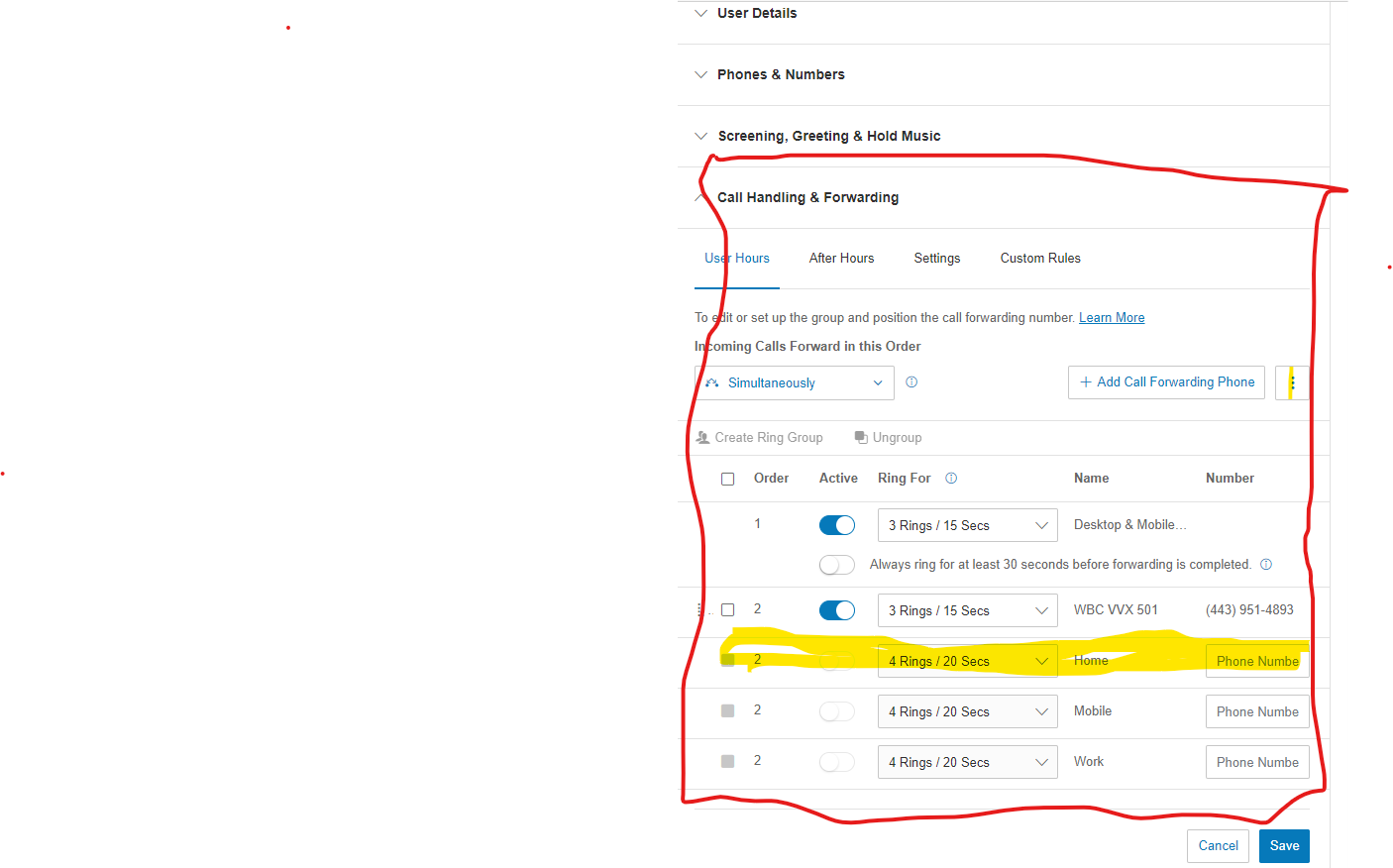 I hope this answers your question. Our staff does not give out their direct line, all calls must ring at our Front Desk.
I hope this answers your question. Our staff does not give out their direct line, all calls must ring at our Front Desk.
Good Luck. Reach out again if you need further clarification.
Wendy
Thank you Wendy for the thorough response!
My situation is a bit different. The users DO NOT hand out their DID's, but I am under the assumption that eventually someone sometime will call them, and in that case I want them to forward always to main site number and not ring the user's extension. They should receive call queue calls and internal calls but not receive direct dial calls from external callers. Does that make sense?
For this reason I need to use a Custom Rule since I think this is the only way to make a condition based on "Number Called," which is where I put their DID. This way if someone calls their DID, it unconditionally forwards to the main site #, but the Call Handling section you pictured above is still set for the user's devices to receive calls from Call Queues and internal extension dials.
But my problem is that I get the error message pictured below when I try to forward to a phone number we own in our system.
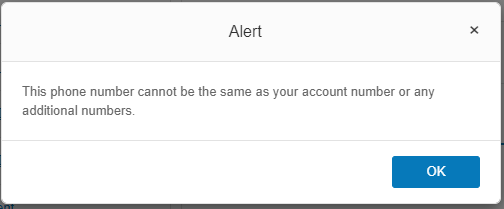
I get a similar error message when I try to add the same number to the Call Handling and Forwarding section like you were suggesting (see below).
So I'm still a bit puzzled here as to how to do this!
Hi Tim,
There is no option to unconditionally forward a call into a number which is also on the account.
Why not? What is the technical limitation that prevents this? Seems like a fairly common request. The last two RC systems I've deployed have asked for it.
You can click on the "three dot" icon and select the "Forward to other's phone" option, then select other extensions to forward a call to.
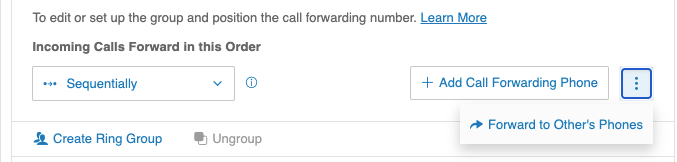
Thank you @Phong Vu but see my 1/3/21 response to Wendy above for why this option doesn't work. In short, I only want the calls to forward when their DID is dialed, but NOT when that user receives an inbound Call Queue call.
I agree. This is a needed feature.
Developer sandbox tools
Using the RingCentral Phone for Desktop, you can dial or receive test calls, send and receive test SMS or Fax messages in your sandbox environment.
Download RingCentral Phone for Desktop:
Tip: switch to the "sandbox mode" before logging in the app:
- On MacOS: press "fn + command + f2" keys
- On Windows: press "Ctrl + F2" keys
question details
4 People are following this question.
