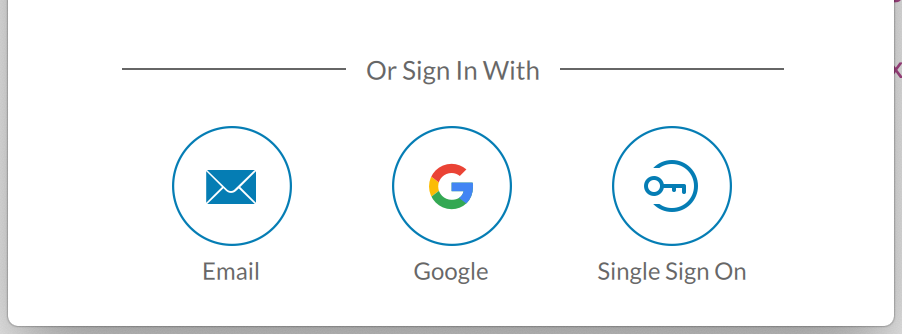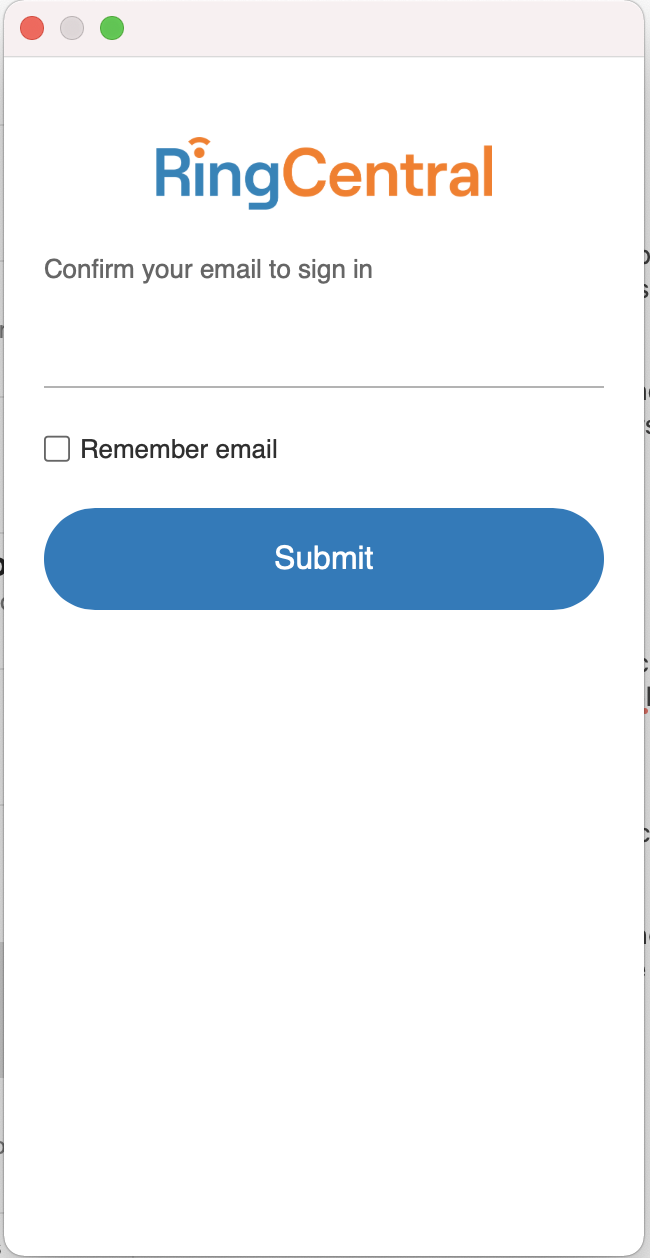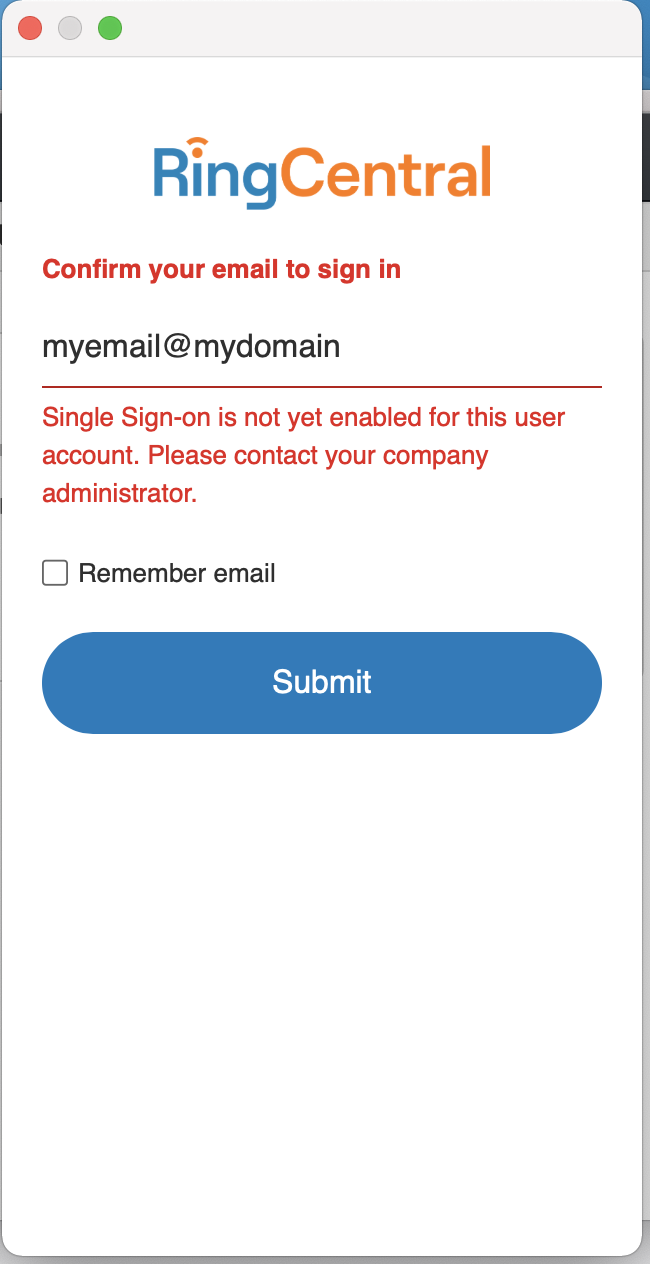A couple of weeks ago, I was successfully able to login to the sandbox softphone, but no longer.
I get an error saying "Single Sign-on is not yet enabled for this user account. Please contact your company administrator."
However, I *am* the administrator as far as I know, SSO doesn't appear to be enabled, and when I tried to contact support, they just said SSO can't be enabled for sandbox so sign in with my credentials (which I can't do because I'm blocked by the above message right after trying to sign in with my email address).
Has anyone run into this, and is there a known way to fix?