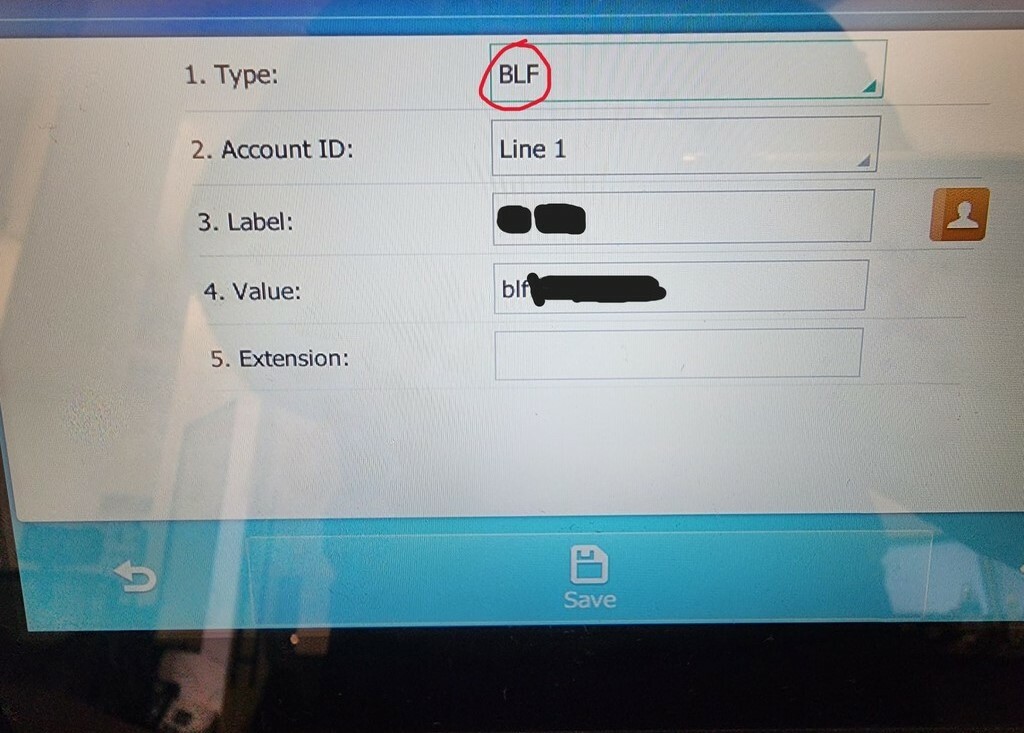Which product is being used: Desktop App, Mobile App, etc?
Desktop app -
Coworkers and i having the same issue, everyone shows as invisible in RingCentral/Glip desktop PC app. When I change to Available it immediately changes back to invisible. I have tried restarting the app and no change.
This is happening at our office as all. All Desktop apps, everyone is showing invisible and it will not go show as online even if we go to change it.
Same here hope they can fix it soon
We are getting the same issue here now on a fresh install.
any update on this - it's happening for me as well
The incident, INC-24687, has been resolved. Please make sure to update to the latest version of the app and restart your app :)
ok so I just signed up to RC about a month ago so I am pretty sure I have the most recent version. I will check and if it continues I'll contact support. Thanks!
This issue is still happening. Status changes to "in meeting" No meeting, nothing on calendar, not on call or video. Manually change back to Available then after an unknown time has passed, shows in meeting again.
Yep same..I did have an update last night but even after that it is still an issue.
I have the same problem. My status keep changing to invisible. This is my app version Version: 19.12.1 (E. 5.0.12), Build: 7 (rev. 825554e5). I am using windows desktop.
If you're experiencing this issue, please open a case with our Tech Support team.

I had this issue, and I talked to support I talked to collogues looked everywhere online, I GOT THE ANSWER!
https://community.ringcentral.com/questions/496/blf-on-yealink-phones.html
This answer indirectly answered it for me!
I figured this out when I added a new shortcut on the phone and his original status was working, but the new one wasnt!
well it is all because of the "blf" number in value!
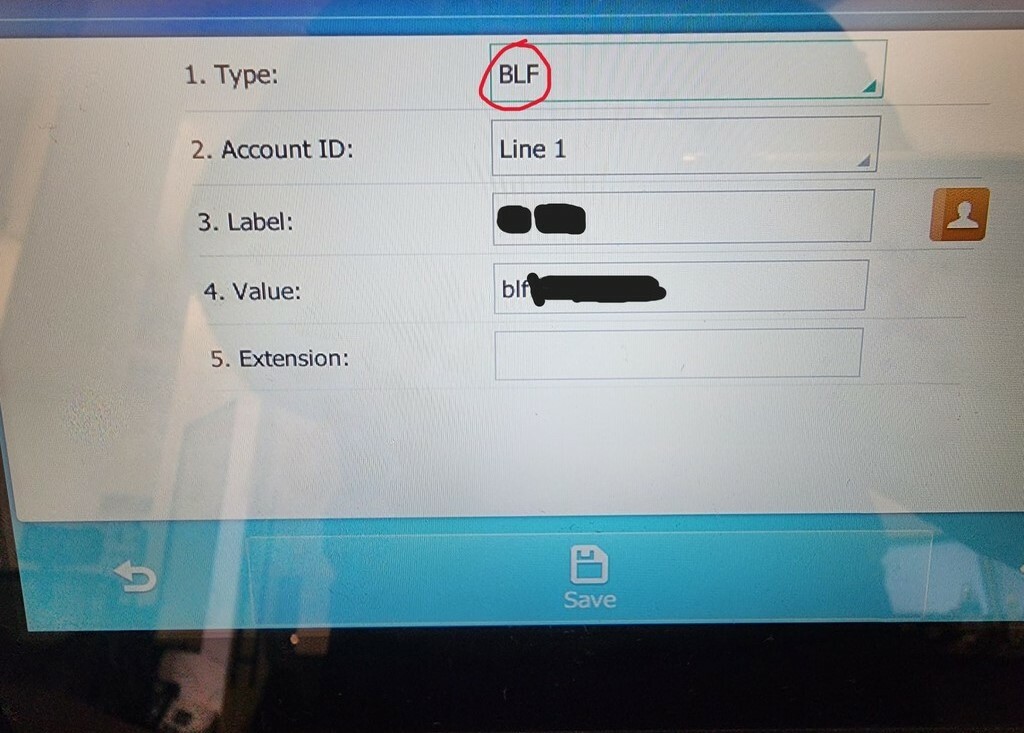
I noticed instead of the extension number in value, it showed a blf number. Now I needed to find that blf number, and that is where that article came in handy!
to find it simply log into your admin --> go to users --> Select the user in the list, now look at the URL, it will say https://service.ringcentral.com/application/users/users/default/xxxxxxxxxx. Those x's are the number you need! Simply put blfxxxxxxxxxx into the value section and viola! you will now be able to see the statuses!!!!!