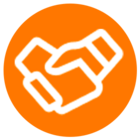© 1999-2024 RingCentral, Inc. All rights reserved.
Privacy Notice
Cannot subscribe to voicemail webhooks for other extensions (error SUB-405)
Developers may find that they can easily subscribe to webhooks to be notified in the event that they personally receive a voicemail, but cannot receive the same event for another user or coworker. This is done using the [Voicemail Message event filter][1].
The syntax of this event filter is slightly misleading:
/restapi/v1.0/account/{accountId}/extension/{extensionId}/voicemail
It implies that by specifying an extension Id in the URL, one can subscribe to voicemails for that extension. But that is not necessarily the case. And when, for security and privacy reasons, one is not allowed, you will receive the following error:
{
"errorCode": "SUB-405" ,
"message": "Not allowed subscribe for messages to other extensions",
"errors": [{
"errorCode": "SUB-405",
"message": "Not allowed subscribe for messages to other extensions"
}]
}
When using this specific event filter, you can only really subscribe to your own voicemails, and developers should use the following event filter instead:
/restapi/v1.0/account/~/extension/~/voicemail
**A workaround does exist...**
There exists another way to be notified of an incoming voicemail for another user: using a [message store event filter][2].
For this particular problem related to voicemail event, The customer can get updated/notified when another extension receives a voicemail by subscribing to the below event. To be notified of a new voicemail for another extension, try the following event filter:
/restapi/v1.0/account/~/extension/63307558007/message-store?type=Voicemail
[1]: https://developers.ringcentral.com/api-reference/Voicemail-Message-Event
[2]: https://developers.ringcentral.com/api-reference/Message-Event
Enter your E-mail address. We'll send you an e-mail with instructions to reset your password.