Hi
We are using our existing desk phones (Poly VVX 410 and 411) I have come across an issue: When I assign an existing business phone to a user and then go into USERS > USERS WITH EXTENSIONS > Choose a User > PHONES & NUMBERS > and see the following:
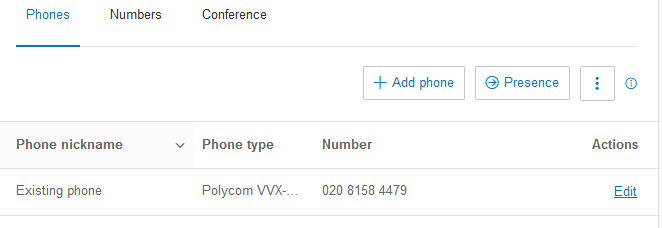
Then select PRESENCE > I can then select users to add to the BLF button on the VVX phones. However you can’t add in any manual phone number like a mobile etc. You have to then go into the GUI of the actual phone and got to UTILITIES > LINE KEYS Configuration > Add LINE KEY FUNCTION where you can type in a manual entry (example of me adding my mobile below).
However when you do this it OVERWRITES any PRESENCE you have added in the button line as you can’t allocate to a specific button, it does it in order. This means you lose the PRESENCE for your user line. This is not a good working scenario for our Receptionist as they need to be able to know what each users presences is during office hours.
So the situation for our Receptionist is that they either have the PRESENCE buttons for user without any additional manually added buttons OR have all the buttons added manually with the required user names and numbers but never know the presence of the user (whether on a call or not). They currently have all numbers added manually which means she can’t see when the user are on a call or not, so can’t proactively transfer the calls to users.
Any help or guidance would be appreciated.

