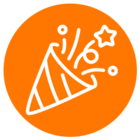The caller made a call to me that is to RingCentral Embeddable widget then i accepted the call and after conversation completed i have end the call but from the caller side the call is not ended. Then at this time the caller himself should end his call.Please reply with solution to end a call from caller side also when the call ended by callee side.
© 1999-2024 RingCentral, Inc. All rights reserved.
Privacy Notice