Hello,
I have done a few webhooks before but never in this format. I need a simple explanation on crafting a post request as seen below to our Engage Voice Account.
What need to happen: A contact comes in from an outside source like LinkedIn or Facebook, and I need to route it to a campaign and a group within that campaign.
I tested a POST URL like this:
https://engage.ringcentral.com/voice/api/v1/admin/accounts/15300002/campaigns/250805/groups/208297
And loaded in a few test field as seen below. I got a "JWT is missing" error and I'm not sure where i went wrong. I read some documentation but I'm not sure how to translate the developer stuff over to the Zapier format seen below.
Any help on what I'm missing would be greatly appreciated. 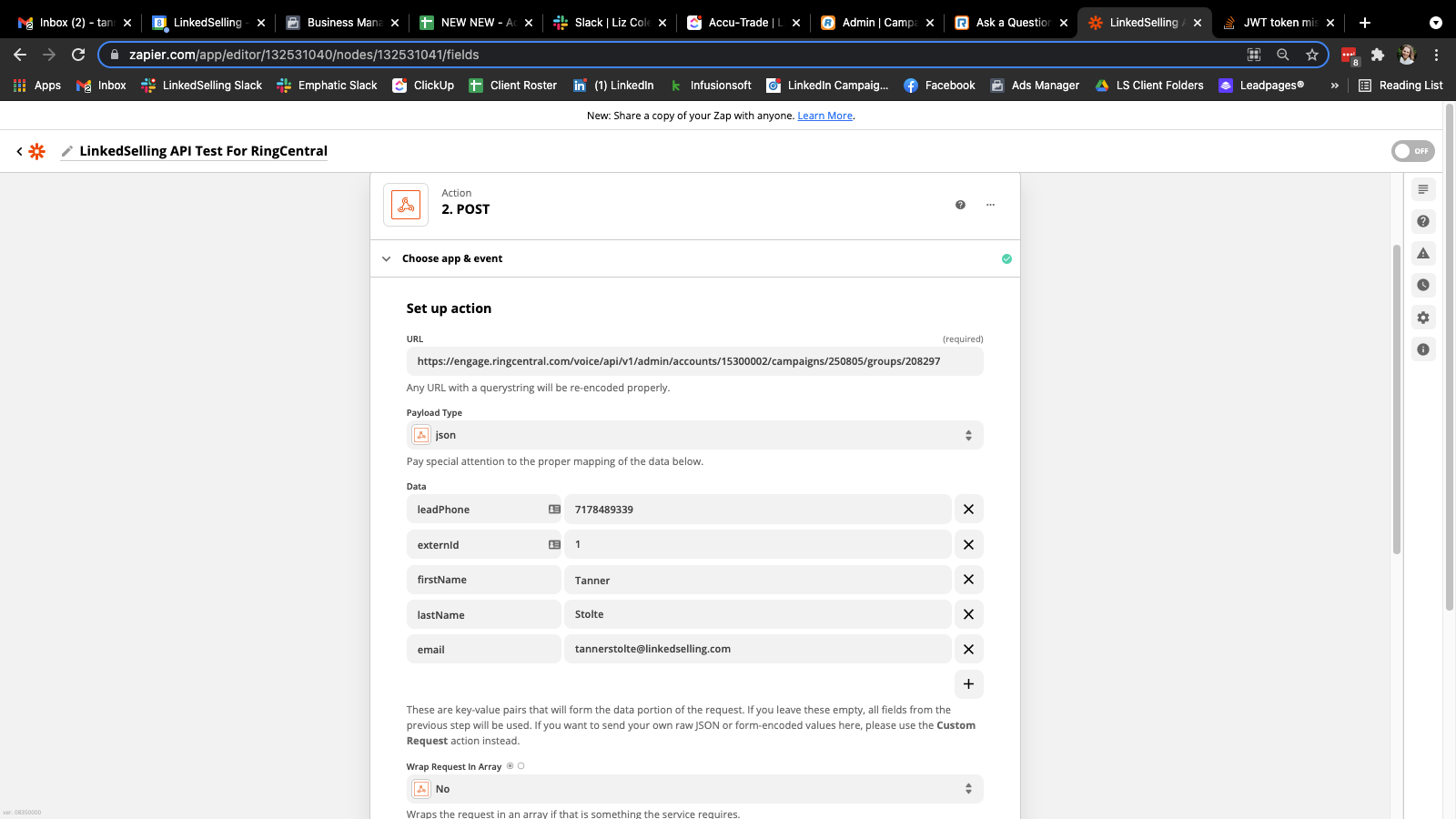
© 1999-2024 RingCentral, Inc. All rights reserved.
Privacy Notice

