When a user is added manually via the web gui, the 'Conference' tab is shown on the User page under 'Phones & Numbers':
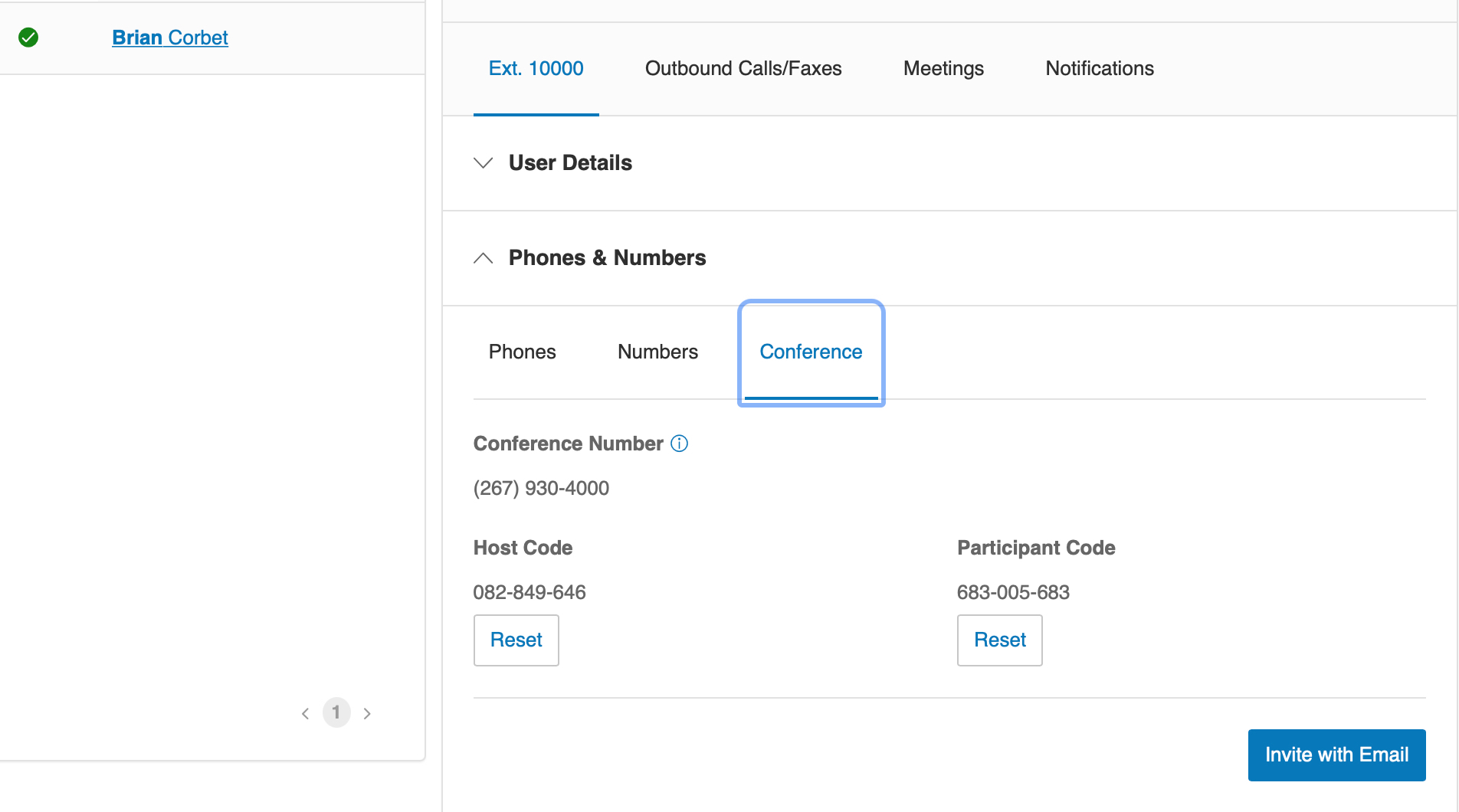
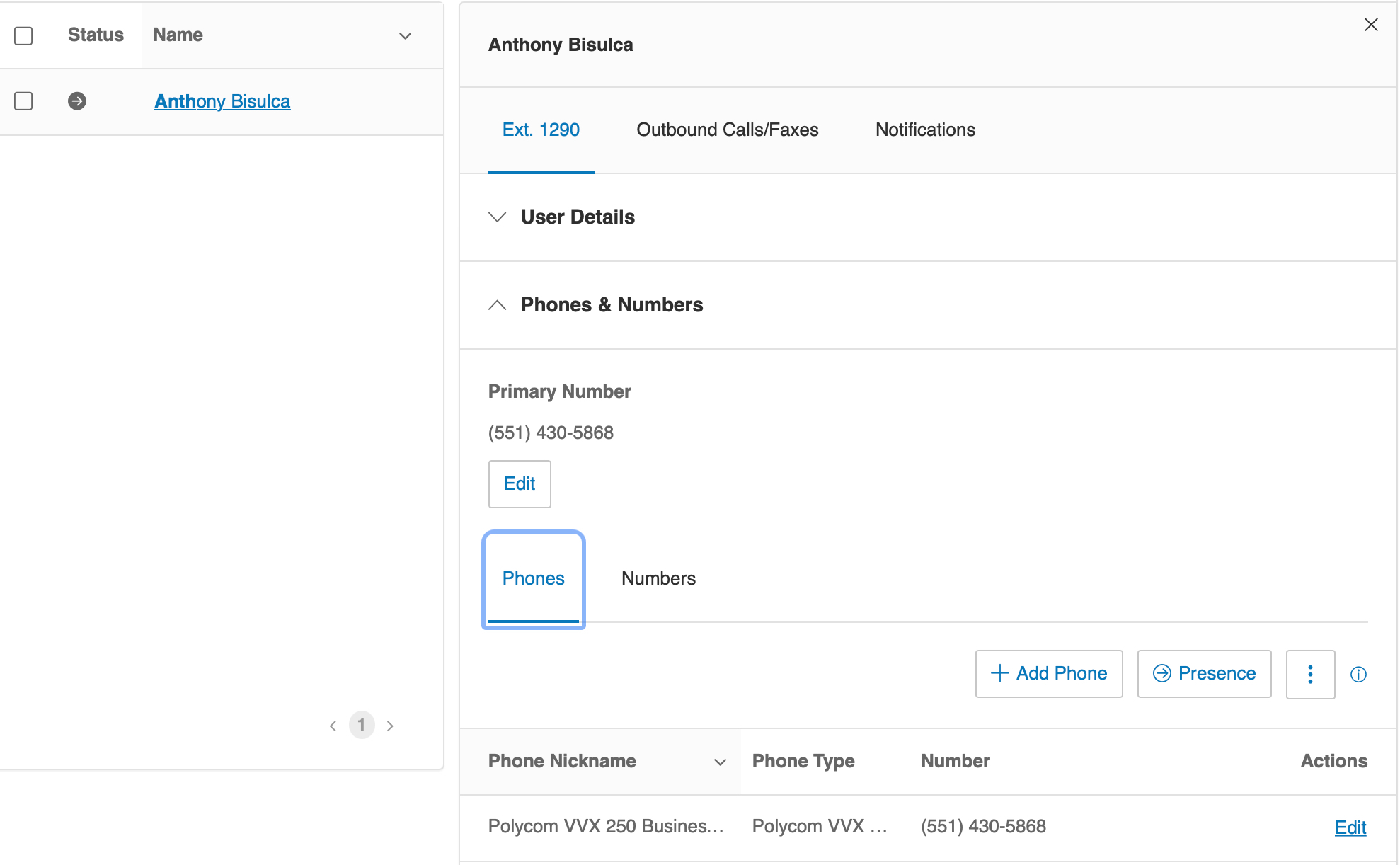
I've also tried calling the 'Update User Conferencing Settings' API and it returns a successful 200, but the 'Conference' tab still does not show up in the gui. Is there someway to make that tab appear in the gui when importing users via the API?
Thank you!

