We have created a method the does the oauth authentication but it will not persist. Can anyone give me a Java example of one? Here is what I have so far.
@Bean(name="ring-central-rest-config")
public RestClient buildRingCentralRestClientUrl() {
RestClient rc = new RestClient(ringCentralClientId, ringCentralClientSecret, ringCentralServerUrl, getOkHttpClient(this.env));
try {
rc.authorize(accountId, extension, password);
}
catch (IOException | RestException e) {
logger.info("error in calling ring central rest client" + e.getMessage());
}
return rc;
}


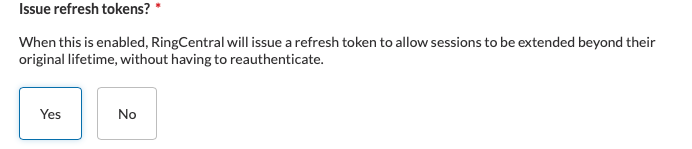 Hi Scott,
Hi Scott,