@Mary-Community_Moderator
created new app API
created two users with the extension 101 and 102
Went to enable presence and getting this error/notification all though user is assigned to use a softphone.
When I login to softphone I don't see display icon and when I click on settings I don't see HUD controls and I believe it's something has to do with the phone type.
Based on your manual it should work. https://support.ringcentral.com/article/ringcentral-phone-heads-up-display-enable-set-up.html What phone should I use?
Please Advice.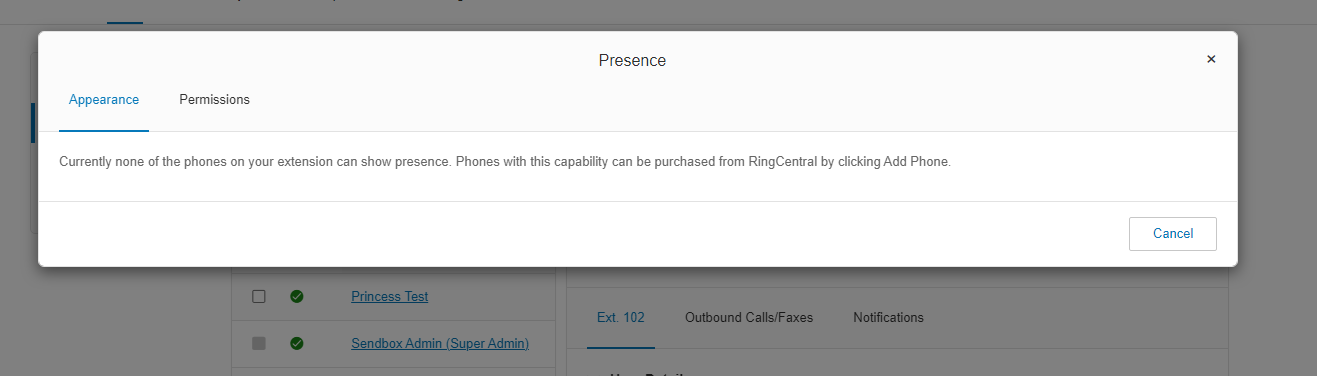
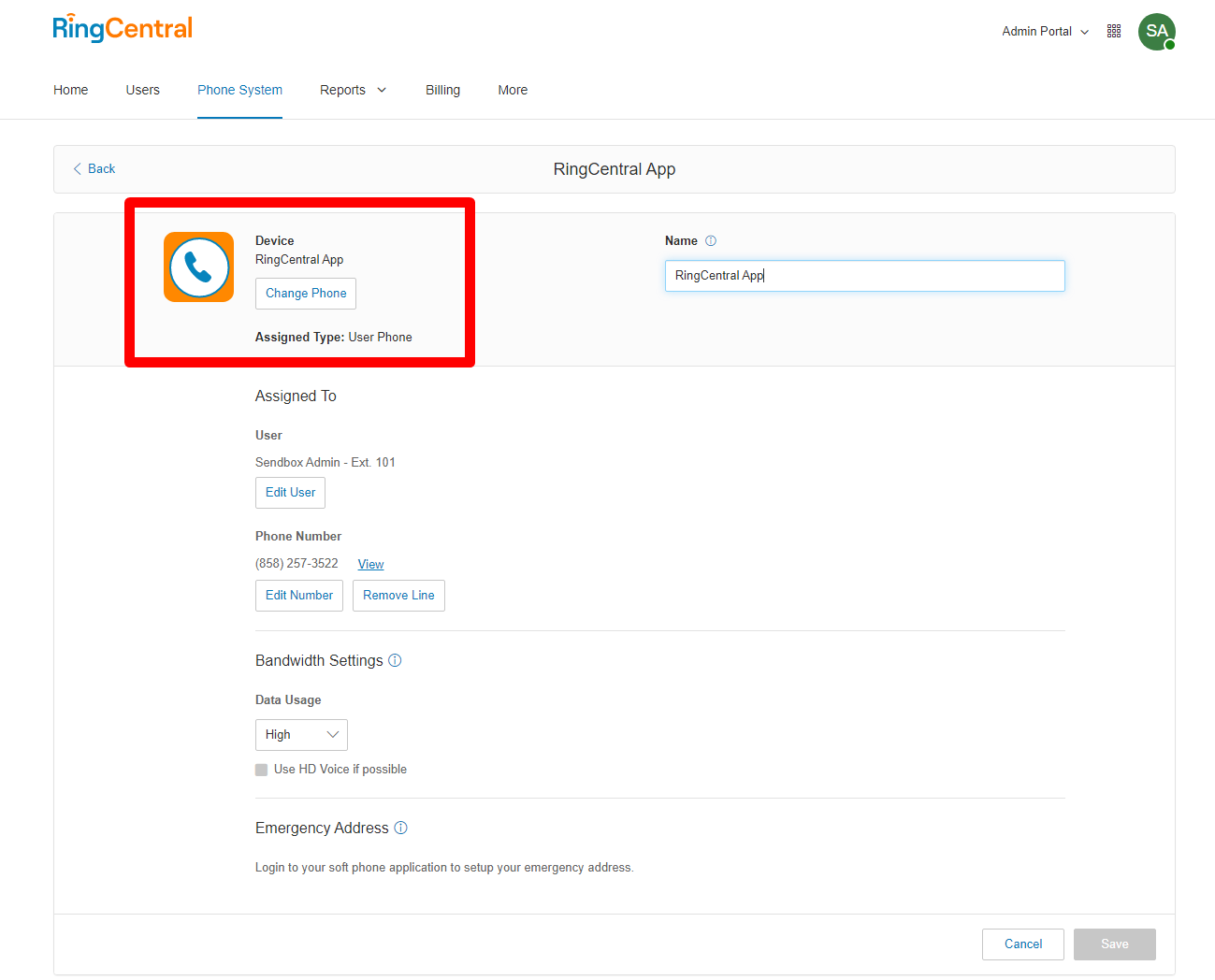
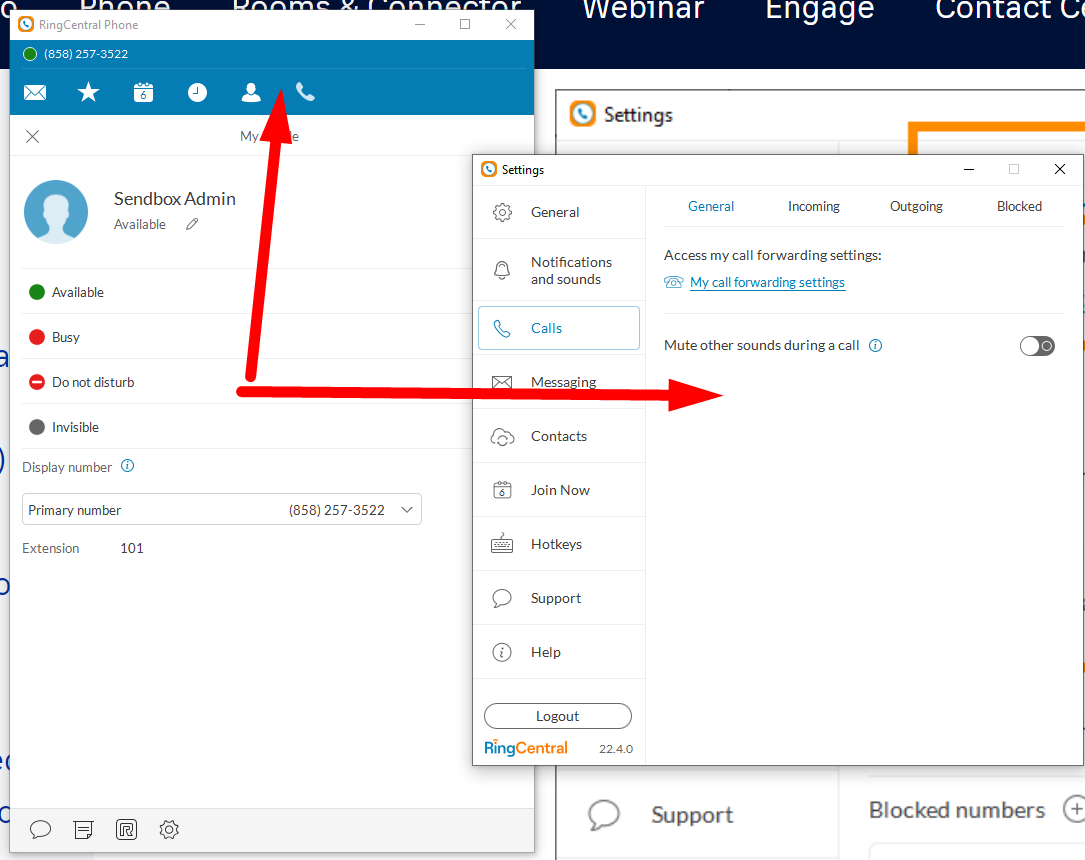
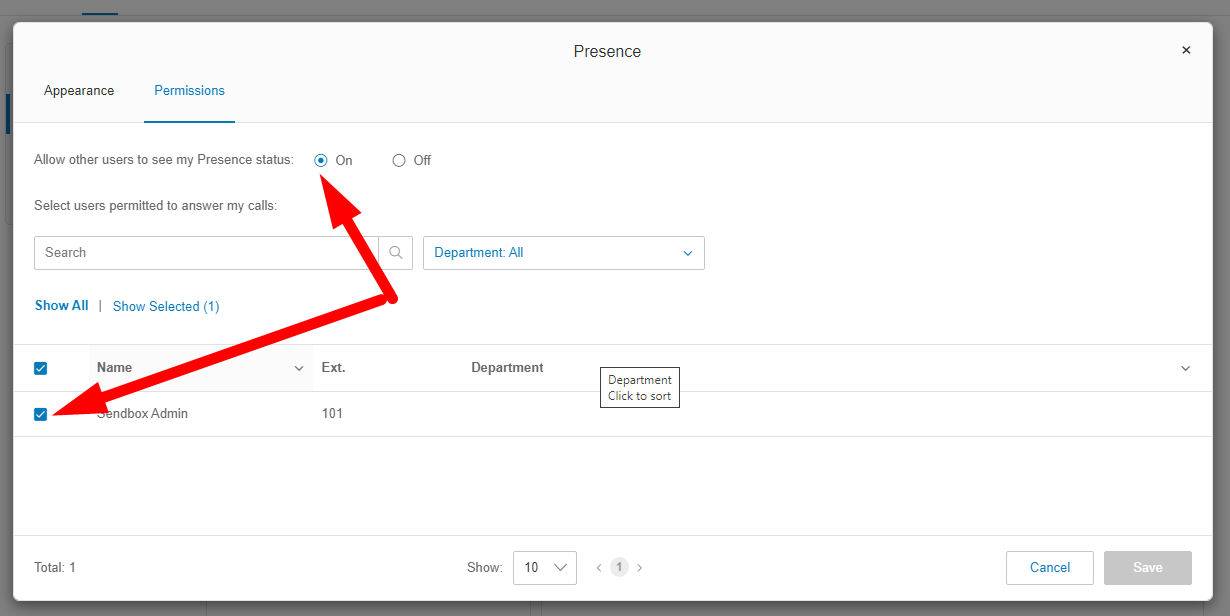
© 1999-2024 RingCentral, Inc. All rights reserved.
Privacy Notice

