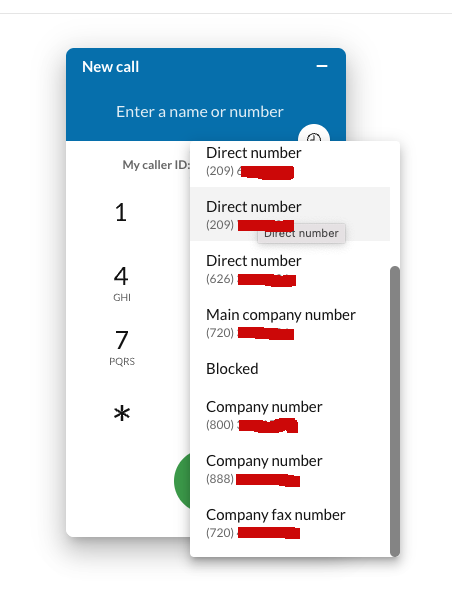You can change the caller Id. All company numbers can be used as a caller id if the user does not want to use their own number. I don't know how you want to make a call so I cannot tell you exactly how to set the caller id. If you dial form the RC app, you can see the option to choose a caller id.
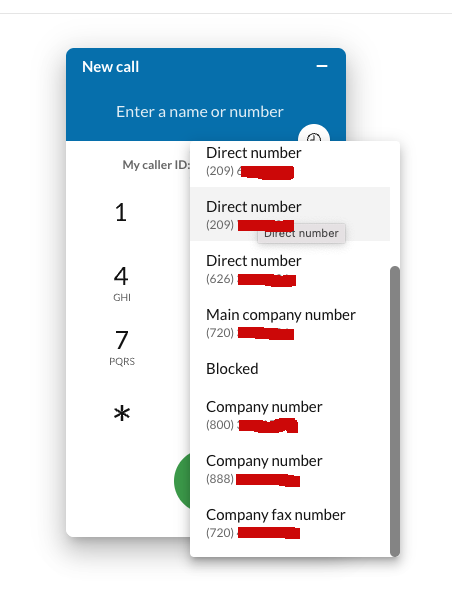
Actually, what we want to achieve is to provide customers with a virtual number in our own app, instead of using the RC app or dialing directly. Customer A can see this virtual number and click on it to make a call to customer B's real number, instead of completing the call within the app. The virtual number seen by customer A is provided by RingCentral and is temporarily bound to customer B's real number. Similarly, if customer B needs to make a call to customer A, it's the same process. Once the call is made to the virtual number on the RingCentral platform, RingCentral can tell our app to automatically transfer the call to the customer's real number. For example, in a ride-hailing app, the driver and passenger can make calls to each other, but their real numbers are not visible to each other.