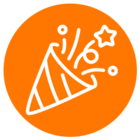I am trying to use the get command here: https://developers.ringcentral.com/api-reference/SCIM/scimSearchViaGet2
And it allows a filter "Only support 'userName' or 'email' filter expressions for now" but I'm not sure how to format it because I keep getting a 400 error:
{
"schemas": [
"urn:ietf:params:scim:api:messages:2.0:Error"
],
"status": "400",
"scimType": "invalidFilter",
"detail": "Only 'userName' or 'emails' fields and operation 'eq' are supported"
}
How do I enter the filter for an email address? I've tried email:person@company.com or userName:person@wellthy.com and still having issues.