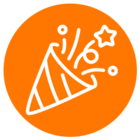We're wanting to download the call recordings for every call we have when they happen. Ideally, if the subscription events in the API gave us the recording content URL on disconnect that would be helpful, but instead we will likely use the sessionId from the events to get the call and then get the call recording from there.
Whichever way we do it, I believe we are likely to be going over the rate limit to be downloading potentially 15-50 calls a minute. (Rate limit would only let us get 10 a minute)
We would prefer to not have to throttle these calls as it likely wouldn't catch up until the end of business each day.
If requesting to increase our rate limit is the best option here, then we could ask for that, but I'm interested in knowing if there is possibly a better way of doing what we want to do here.
Thanks