Does anyone know what is is needed to complete the badges in the Game Charger program,
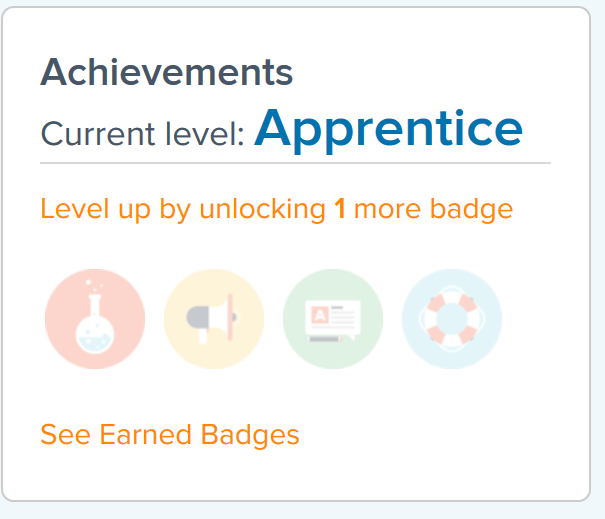
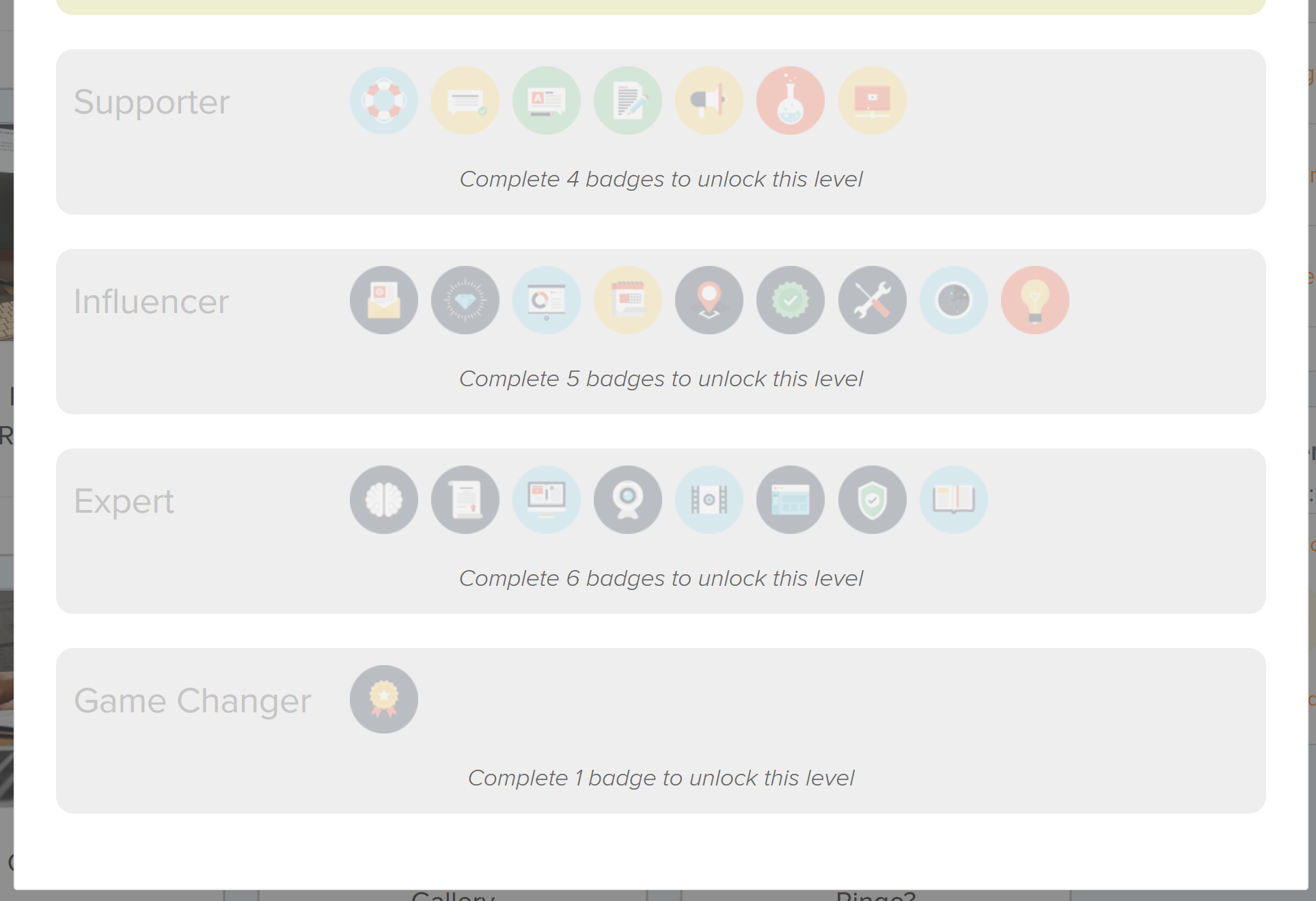
Does anyone know what is is needed to complete the badges in the Game Charger program,
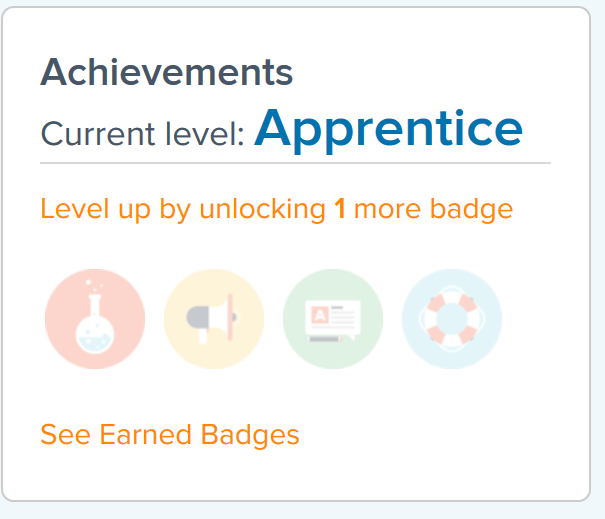
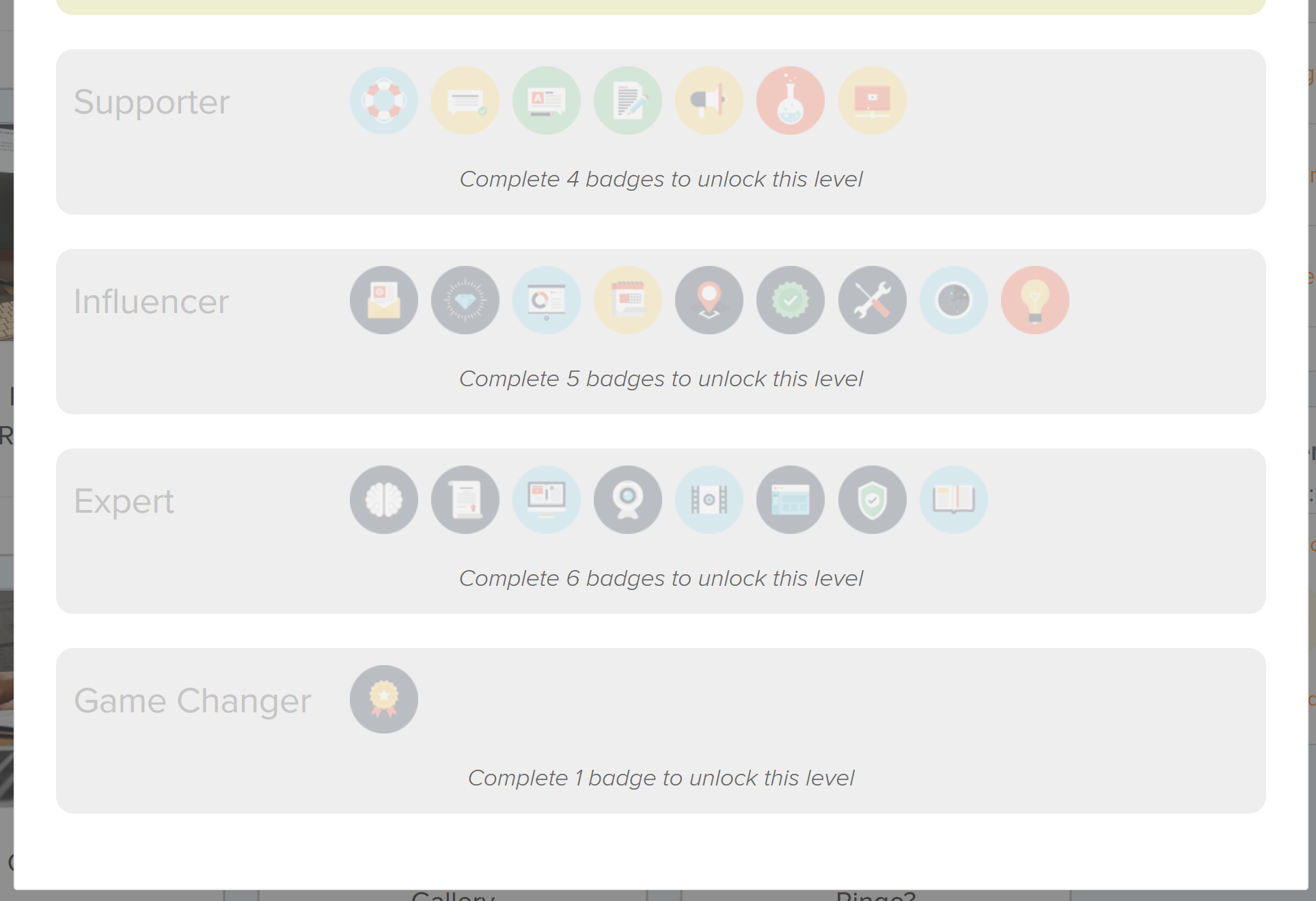
Best answer by Mike Stowe
Hey Rob,
If you hover over the badges in the second screenshot it should show you what's required for that particular badge.
For the supporter badges:
Supporter badge - manually given out for members who are supporting others
StackOverflow - answer three [ringcentral] tagged questions on StackOverflow
Forum - answer three questions on the Developer forum
Blogger - write two blog posts
Soapbox - share a blog post how you feel about RingCentral - good or bad, we want to hear from you
Beta test - participate in a beta test (we should have a couple available soon)
Slides - create two slide decks and post on Slideshare.net or other public site.
Hope this helps,
Mike
Enter your E-mail address. We'll send you an e-mail with instructions to reset your password.