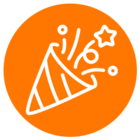I am facing issue while calling the Ringout API. Call is getting forwarded to the company main phone extension rather than the logged in user's direct extension
API implemented using https://developers.ringcentral.com/guide/voice/quick-start#ruby
Request is as follows:
Step 1 : Get the auth token
rc = RingCentral.new("#{client_id}", "#{client_secret}", "#{api_url}")
aut = rc.authorize(username: "#{direct_number}", password: "#{password}")
After getting auth token, I am calling the ringout API
resp_call = rc.post('/restapi/v1.0/account/~/extension/~/ring-out', payload: {
from: { phoneNumber: direct_number},
to: { phoneNumber: recipient},
playPrompt: true
})
Response that I am getting is {"status"=>{"callStatus"=>"InProgress", "callerStatus"=>"InProgress", "calleeStatus"=>"InProgress"}}
But no call is getting initiated.
When I am using the RingCentral number in the API call in the from parameter, call is getting initiated
Its working in only case of RingCentral number if put other number in from : { phoneNumber: direct_number} , then its not working the response is in-progress
Please can someone suggest the required changes to be made to resolve dialing issue from direct number.