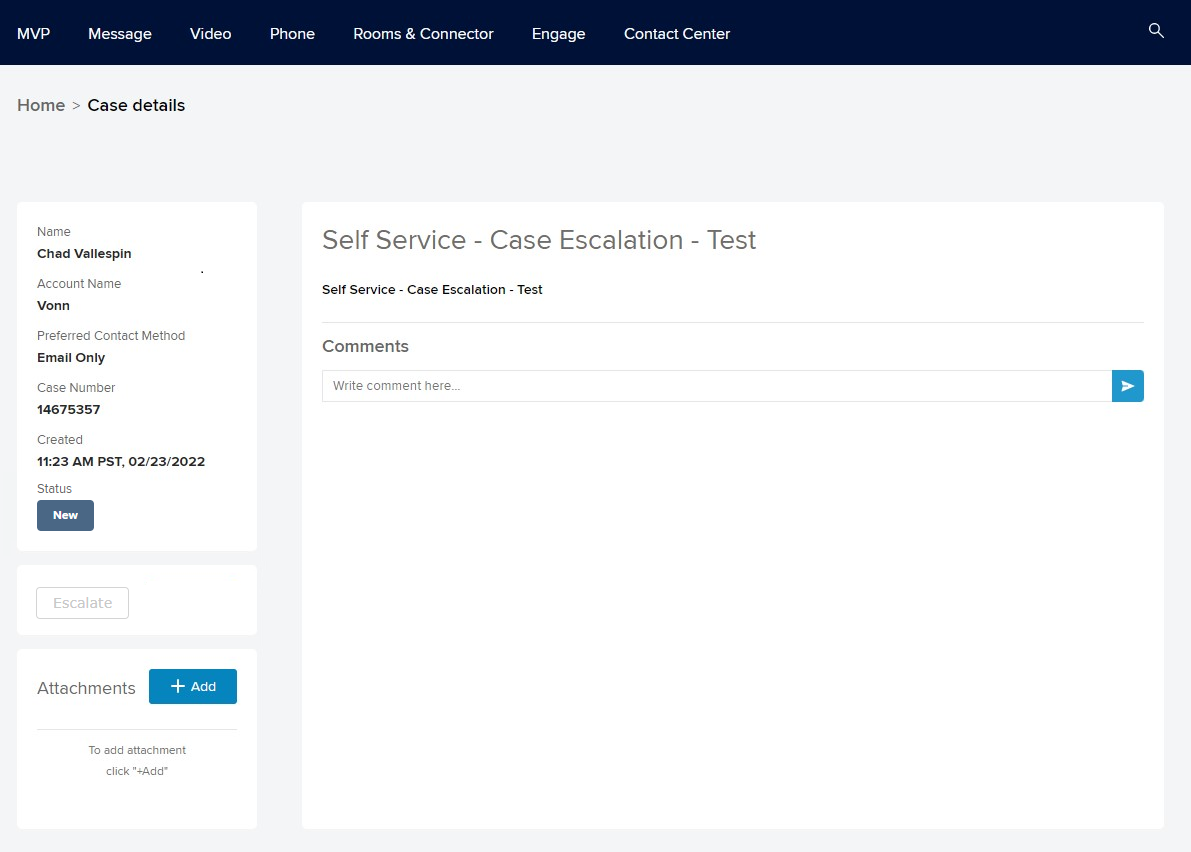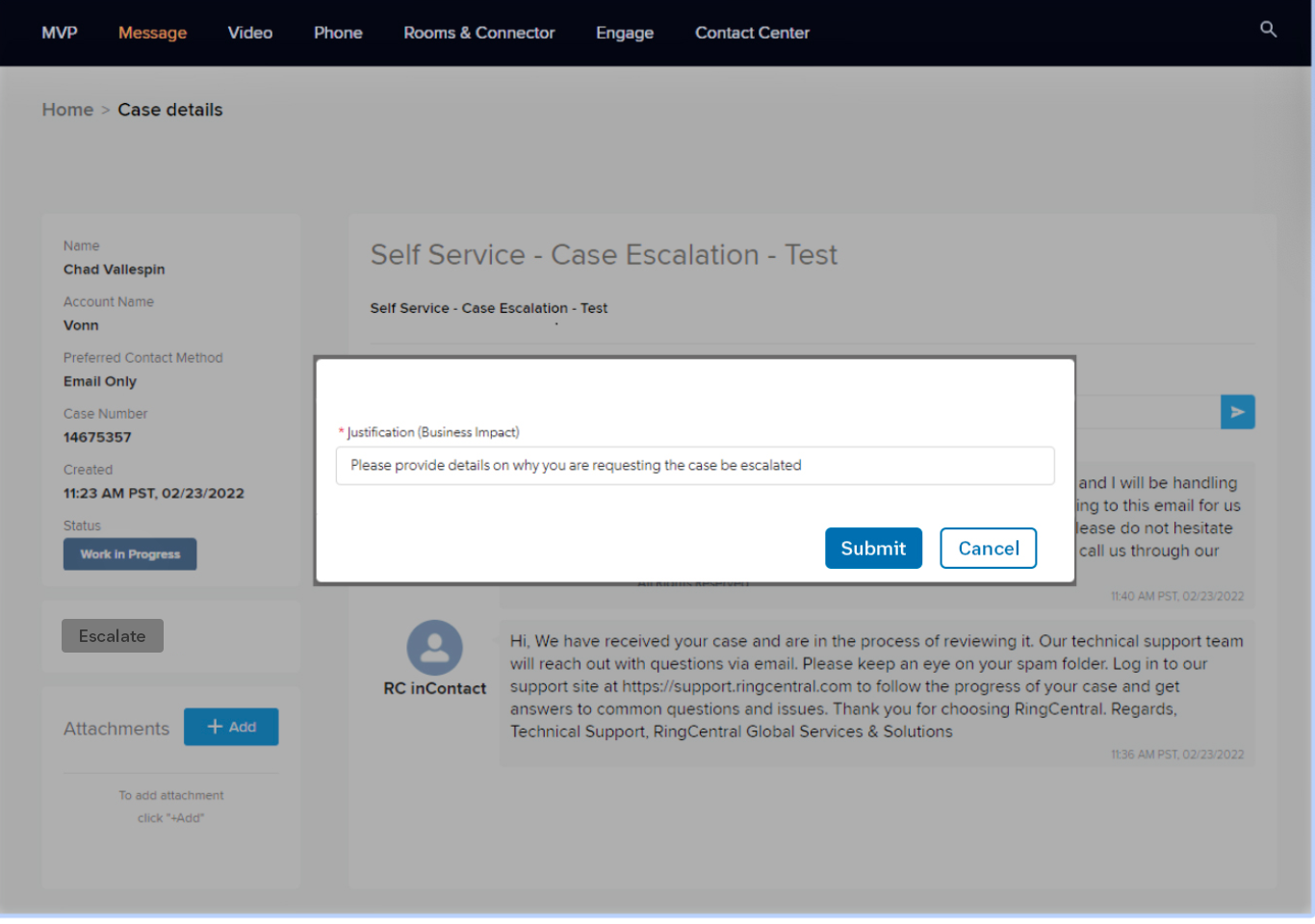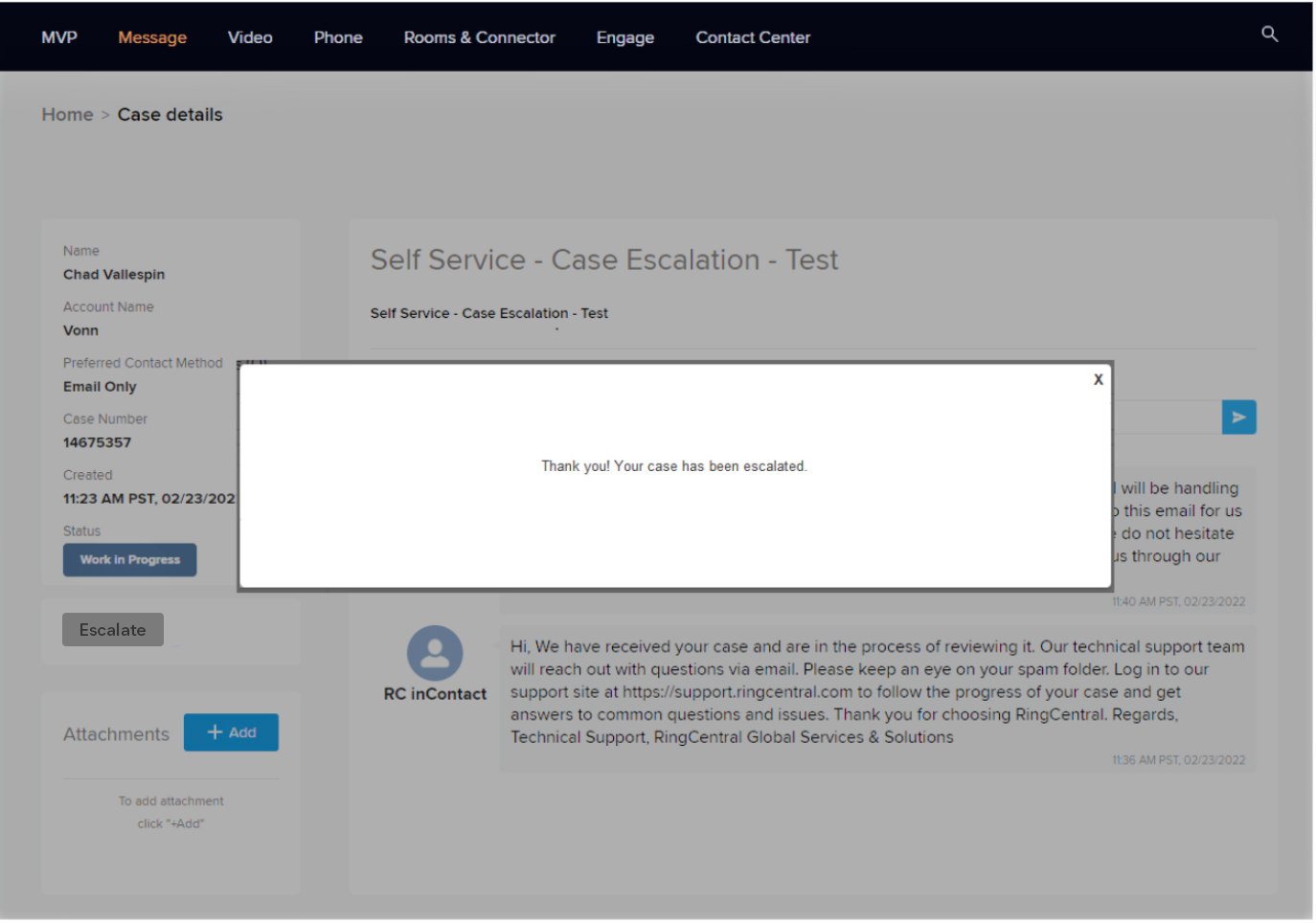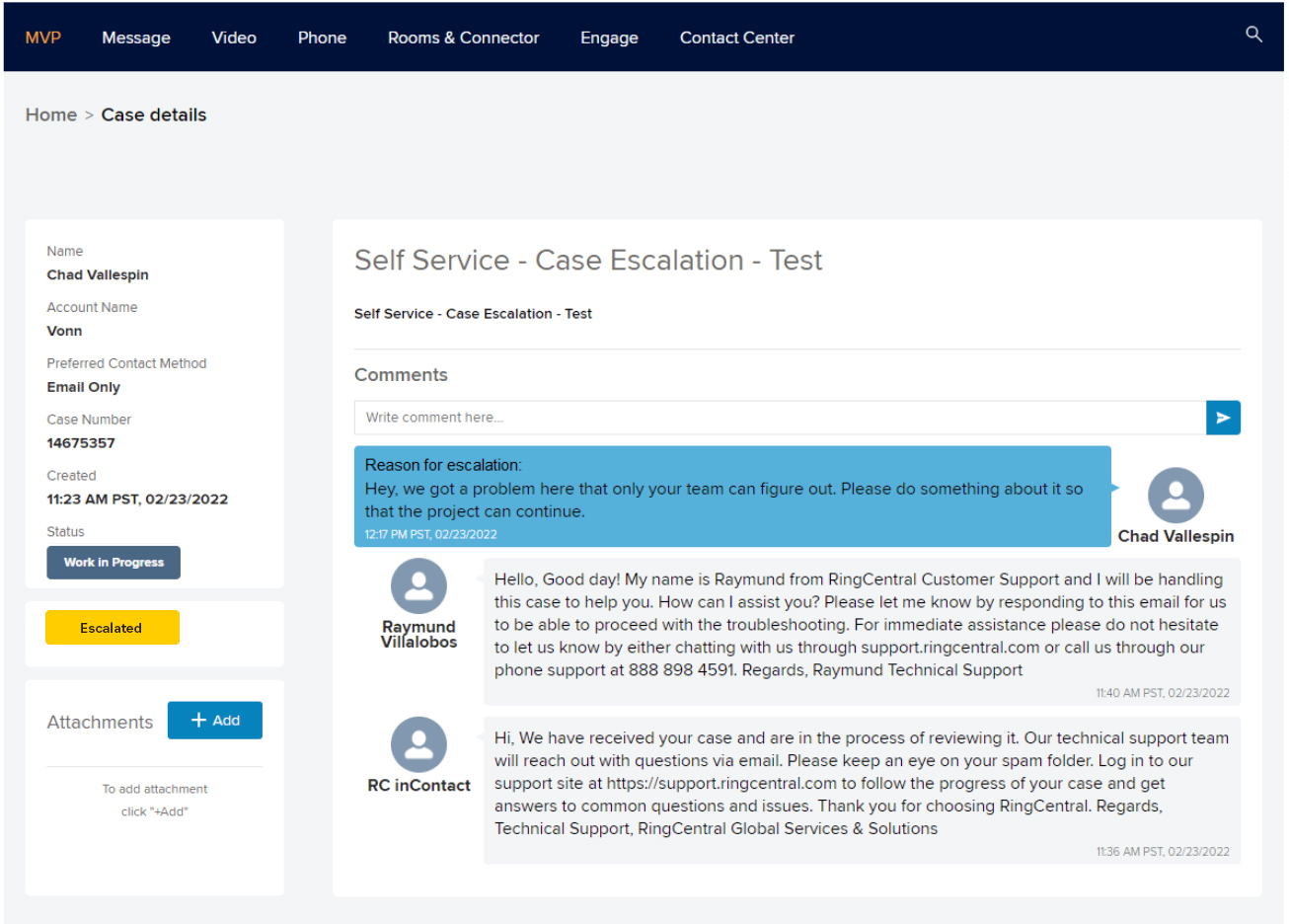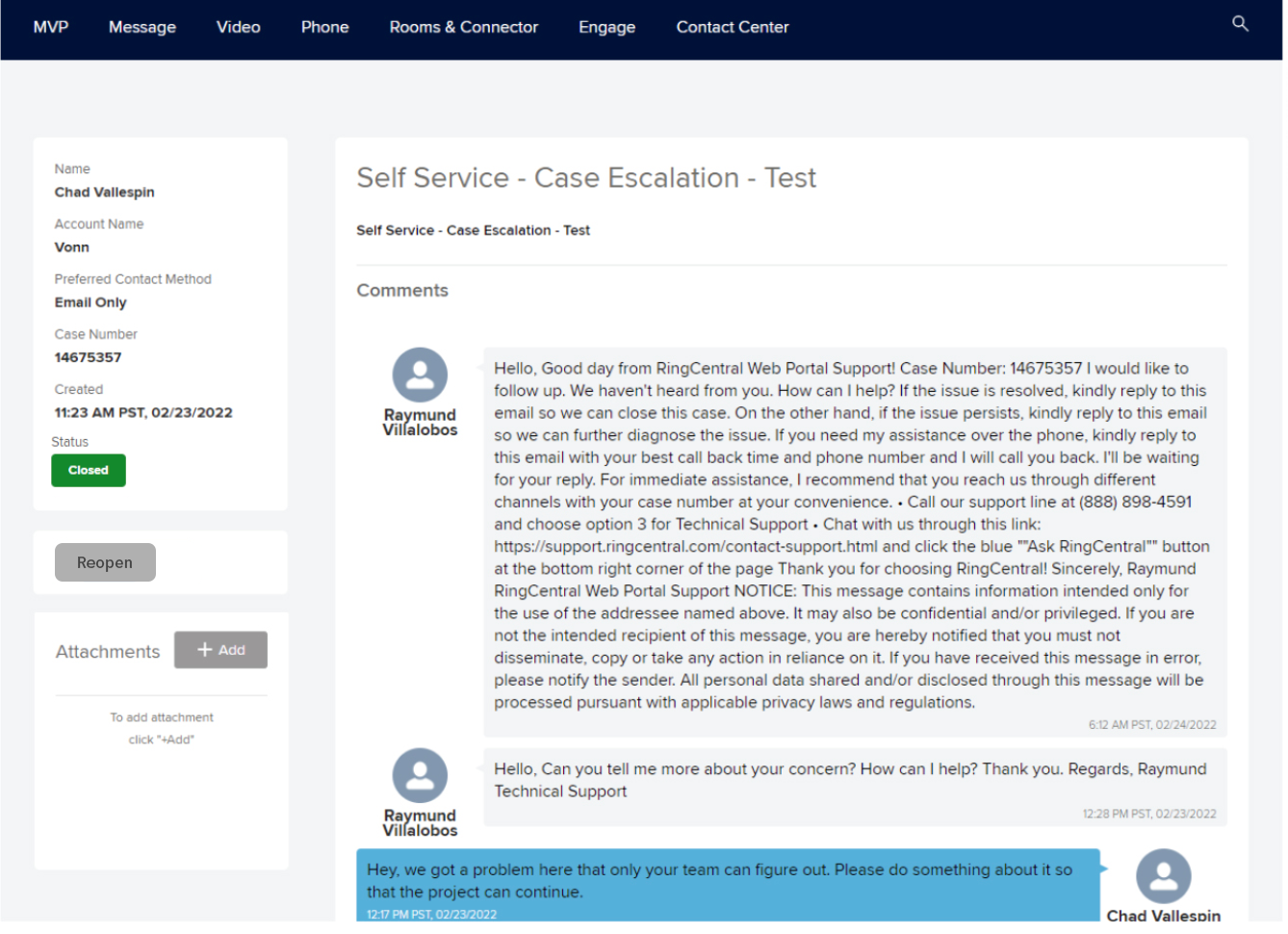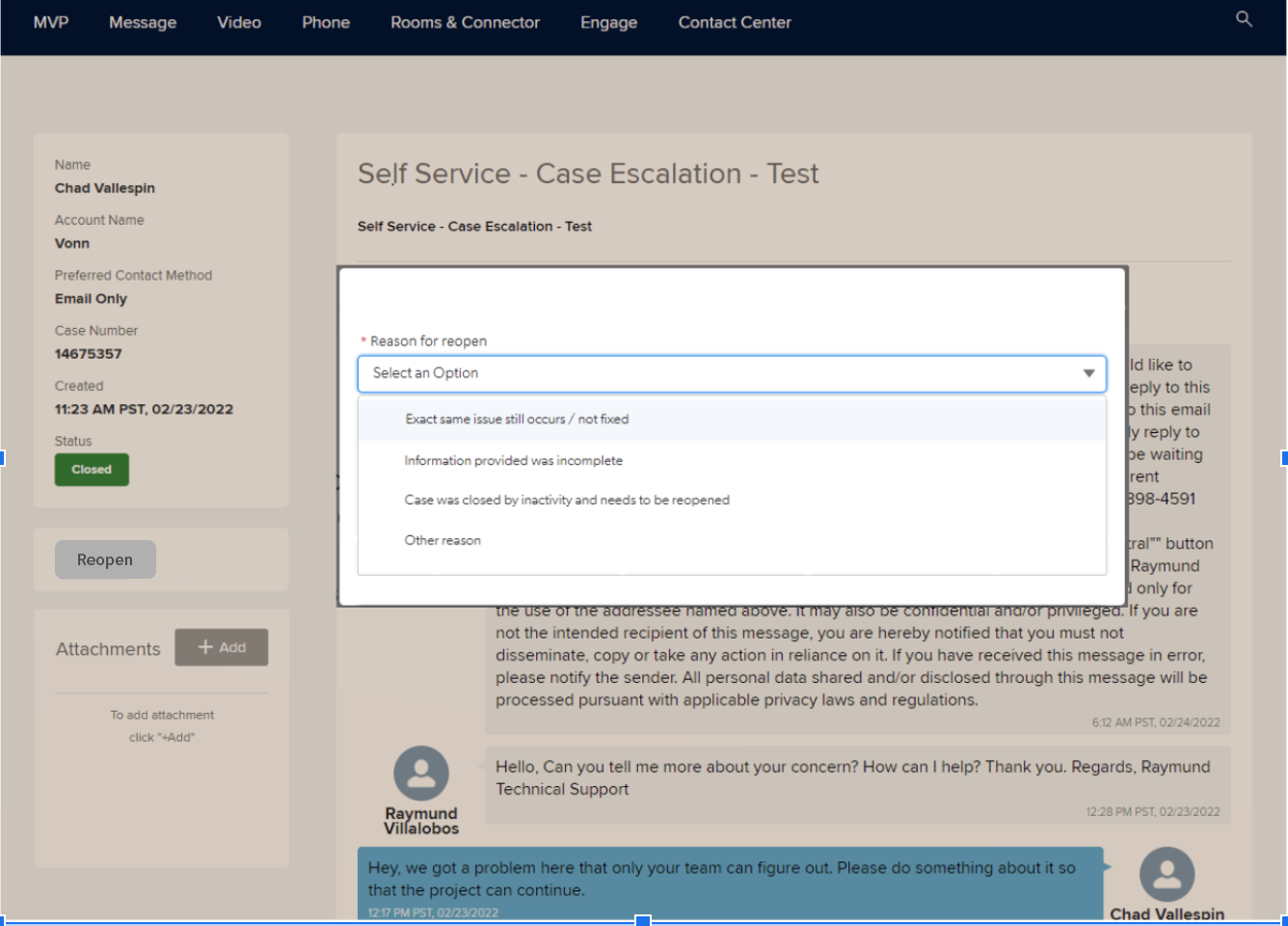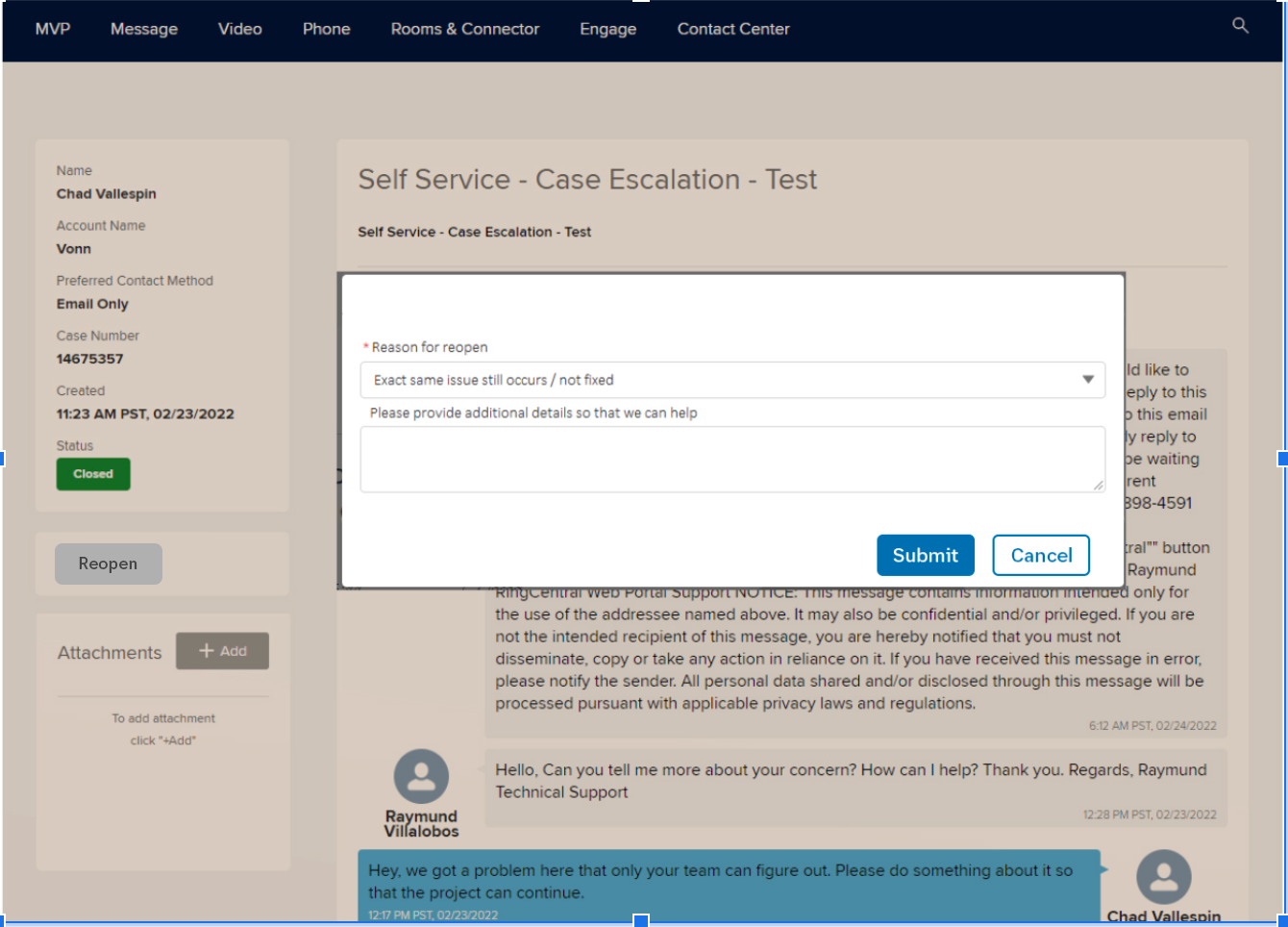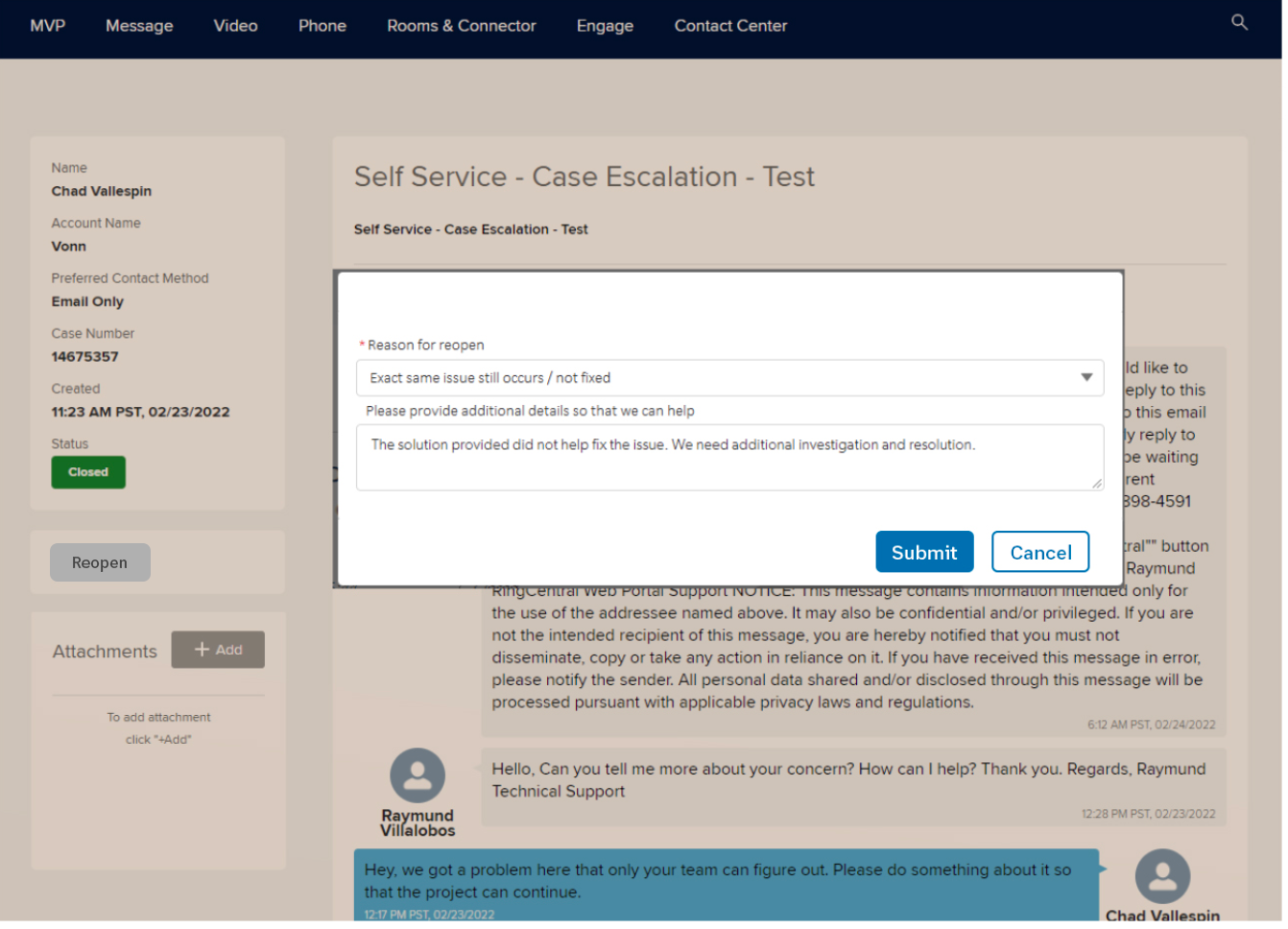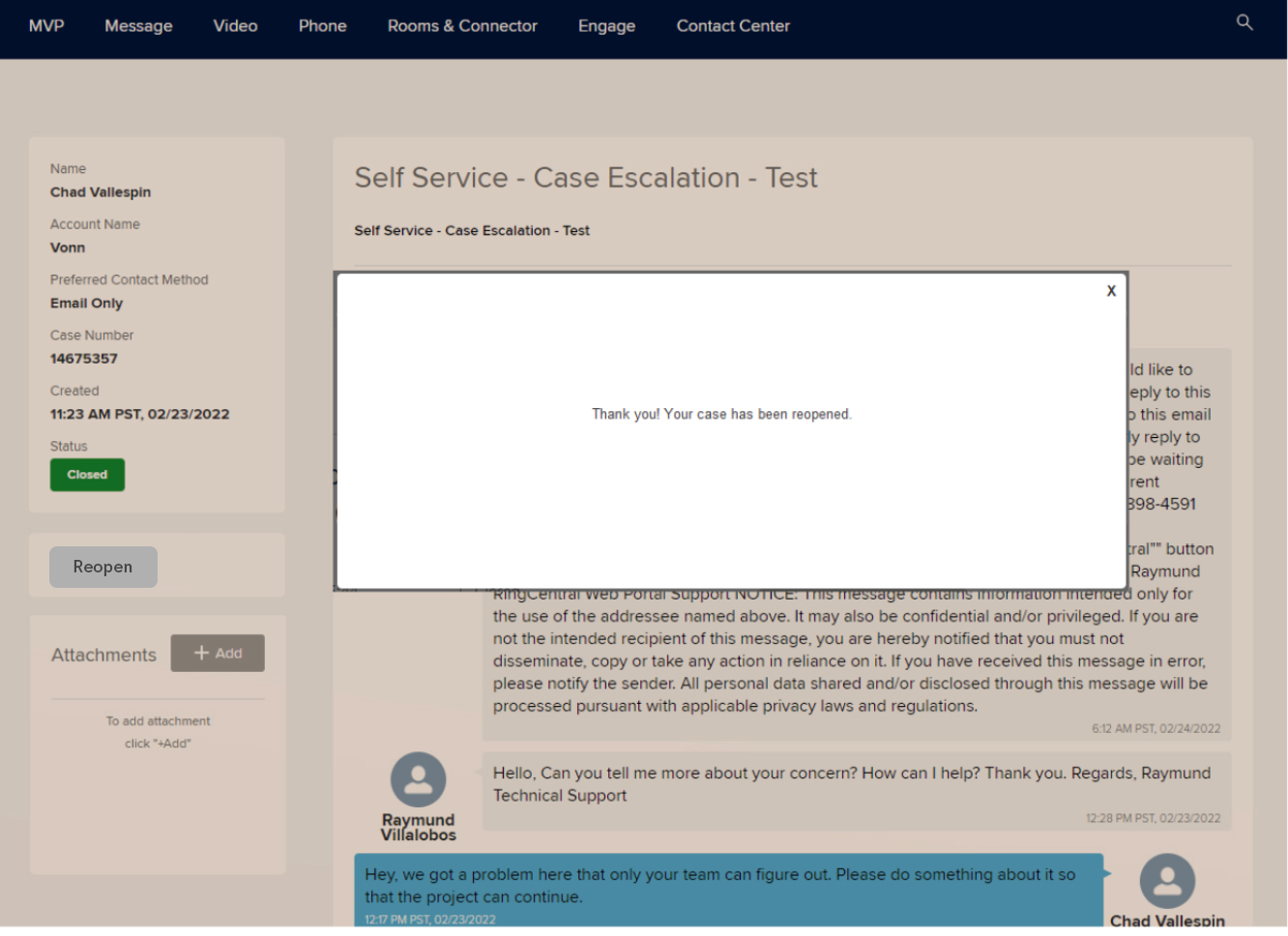We’re all about making things easy for customers! We’ve add two new features to the Support Site to help you get the help you need.
What’s new?
This quarter, we have added a new Self-Service feature that will let you manage your Support tickets better. Customers will now have the ability to escalate and reopen their cases.
Case Escalation - This feature allows you to escalate an ongoing case if your case has been opened for 48 hours. Escalation provides better traction and visibility to your case.
Learn more about how you can escalate your case below.
1.New Case - Not Ready for Escalation
For new cases submitted, the Escalate Case button is not available. Cases that are still within 48 hour SLA cannot be escalated.
2. Open Case - Ready for Escalation
Once service level is attained, the Escalate Case button becomes visible to you.
3. Okay Open Case - Escalate Button Clicked
A pop-up window for justification notes requires at least 50 characters to be submitted.
4. Open Case - Escalation Submitted
A confirmation message appears to acknowledge the escalation.
5. Open Case - Escalated
Justification note is added as case comment and case is now flagged as escalated.
Reopening a Closed Case - This is a feature that allows you to reopen a closed case and get further assistance in resolving the issue if it was not solved previously. The case reopening process provides further assistance in fixing an unresolved issue.
Learn more about how to reopen a closed case below.
Reopen Case button is not available for cases that were closed for more than 7 days.
1. Closed Case - Recently Closed
For recently closed cases, the Reopen Case button is available immediately after it is closed.
2. Closed Case - Reopening
A pop-up window for additional information requires you to provide more details. There is also a dropdown menu that helps identify the reason for reopening the case.
3. Closed Case - Reopening Requirements
There is an optional additional details field to add more information, as the main reason for reopening the case is already established.
4. Closed Case - Reopening Justification
After you’ve filled out all the pertinent or critical information, submit the case to reopen it.
5. Closed Case - Reopening Submitted
A confirmation message appears to acknowledge the reopening of the case.
And as a Reminder: an efficient alternative to reaching out to Support directly via phone is to create a case using the RingCentral Support site. We know our hotline and live chat can often have a queue and might not be convenient if you are multitasking at work.
By creating your own case via the Support Site, you can get a response that will be provided within 24 hours.
The article below guides you on how to create a case.
https://support.ringcentral.com/article/4362.html
Don’t hesitate to contact our Community Team if you encounter issues with any of this new functionality by leaving a comment below.
We’d also love to get your feedback - share your thoughts about this or other features you’d like to see on the Support Site.