Is there more than one place to authorize your sandbox app to have access to the Fax API of RingCentral?
I have added faxes in the developers.ringcentral.com section of my registered sandbox app per screen shot, but I still get the following error:
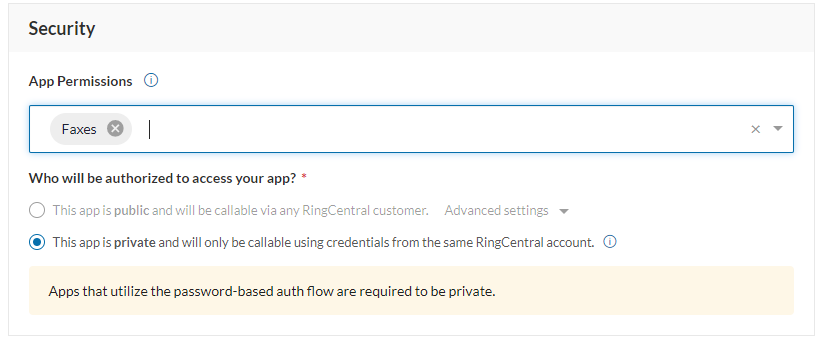
send
raise ApiException(response, e)
causes this error:
ringcentral.http.api_exception.ApiException: In order to call this API endpoint, application needs to have [Faxes] permission
I eventually will switch to a JWT for authentication, but for initial testing I will be using the user login credentials...any chance this is related?
Thanks for the help!
Fausto
Best answer by Phong1426275020
View original
