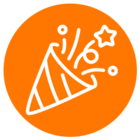We are using webhook subscription event to fetch call details after a call is being ended in ring central.
In the payload of webhook, we are not getting callId
So how can we get recordings of a particular call.
{
uuid: '6475624891090878721',
event: '/restapi/v1.0/account/721083005/extension/721083005/presence?detailedTelephonyState=true&sipData=true',
timestamp: '2022-05-30T13:41:58.698Z',
subscriptionId: '51bf9d40-7bca-445d-853c-b204a8f0da26',
ownerId: '721083005',
body: {
extensionId: 721083005,
telephonyStatus: 'Ringing',
activeCalls: [ [Object] ],
sequence: 43,
presenceStatus: 'Available',
userStatus: 'Available',
dndStatus: 'TakeAllCalls',
allowSeeMyPresence: true,
ringOnMonitoredCall: false,
pickUpCallsOnHold: false,
totalActiveCalls: 1
}
}