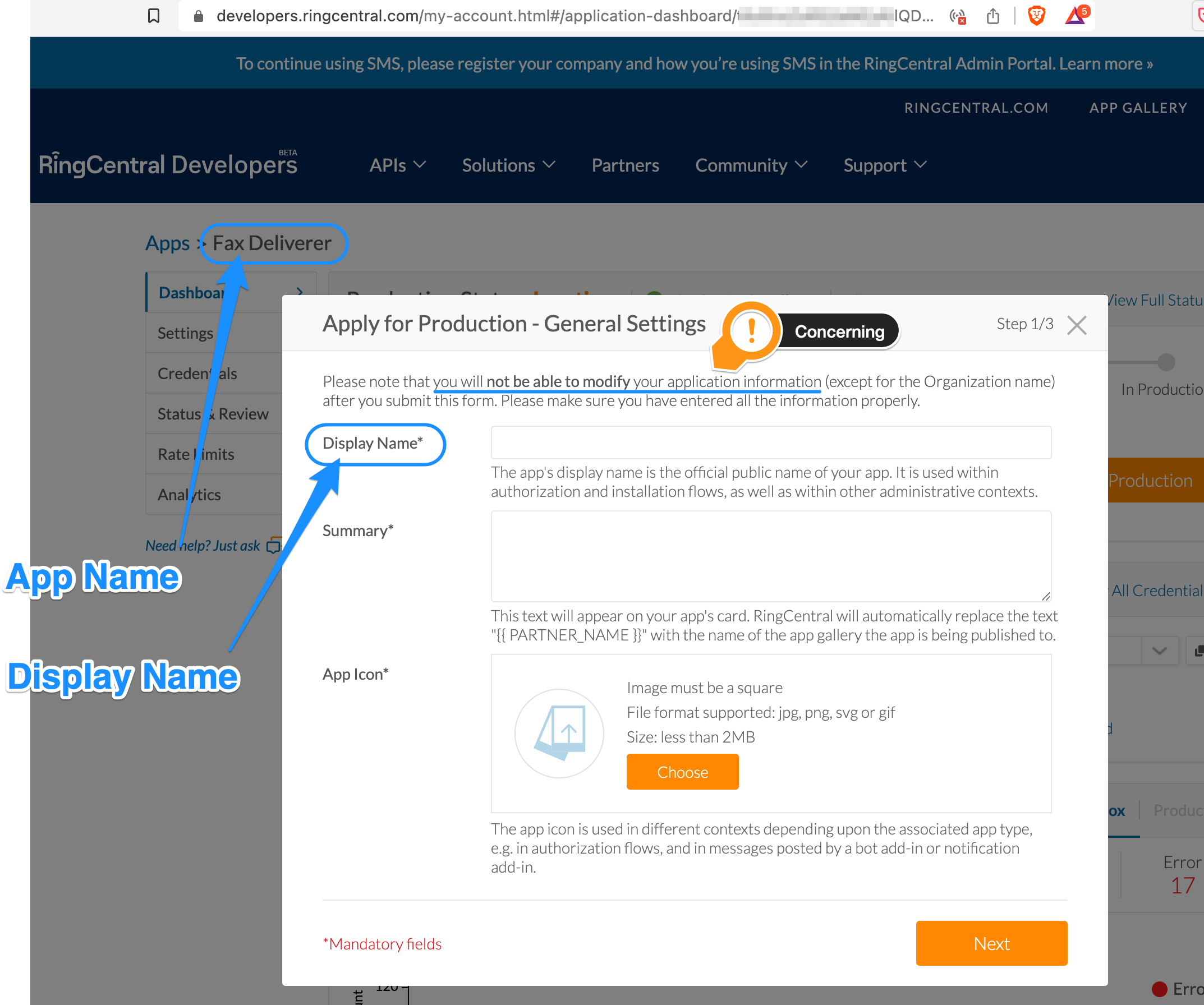When I started the form Apply for Production, I found a field named "Display Name".
Q) What is the difference between App Name and Display Name?
I don't expect this app to be public at all. And I have a concern, that if I chose choose a poor name, I won't be able to change it.
I'd like to choose the same name as I did for the App Name.