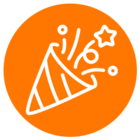When trying to send an SMS message from a different extension I get the following err:
{
"errorCode" : "FeatureNotAvailable",
"message" : "In order to call this API endpoint for another extension, user needs to have [OutboundSMS] permission granted with extended scope",
"errors" : [ {
"errorCode" : "CMN-419",
"message" : "In order to call this API endpoint for another extension, user needs to have [OutboundSMS] permission granted with extended scope",
"permissionsName" : "OutboundSMS"
} ],
"permissionsName" : "OutboundSMS"
}
How do I set the permission for the user as described in the error message?