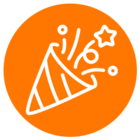I am using the RingOut API function in production mode.
I have a RingCentral desk phone brought from my clinic, at my home office, sitting beside my home desk phone at my home office. The RingCentral desk phone is extension 218.
Here is what works:
I can get a token, using our main account phone number, with star character plus extension.
Example: 7809999999*218
Then using my own Windows 10 app, I make a call to my home phone number, using the RingOut API with account ID ~ and extension ID as ~
Result: I get an "InProgress" HTTP response. However, the RingCentral desk phone doesn't ring, or even show a line is occupied, and my home phone doesn't ring.
What am I doing wrong?