What is the difference between extensionID and extension number. When should I use extensionID and when should I use extension number
- Home
- Anonymous
- Sign in
- Create
- Spaces
- Developers
- News & Announcements
- Users
- Explore
- Topics
- Questions
- Articles
- Users
- Badges
question
1 Answer
Extension ID is the internal identifier of extension number. The extensionNumbers 101, 102...max 5 digits is not the same as the extension Id (internal ID)!
You can get the extension ID associated with the extension number using the API
https://developers.ringcentral.com/api-reference/Extensions/listExtensions
Another way to see the extensionID corresponding to the extension number is as shown below
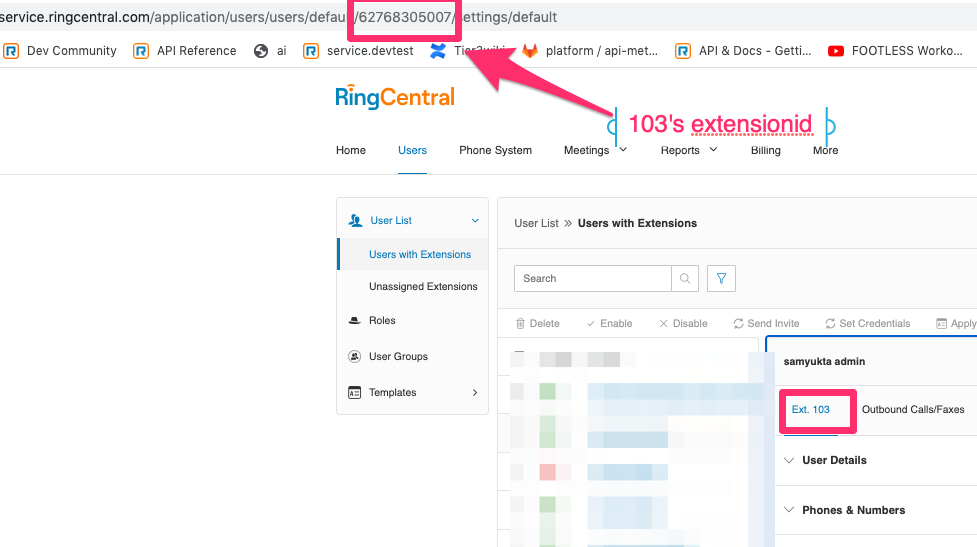
When to use extension number?
While logging in, you probably already know that username and password are mandatory
When username is the main company number, you will need to input the extension number associated with it (it can be left blank for the default extension like 101 or 99999)
When to use extension ID?
Once you are authenticated and ready to make API calls, you are required to input account ID and Extension ID, but since you are already logged in with the extension and password, you wont need to worry about looking for them, (Yes they are mandatory!!!), you can use a '~' in place of the Account ID and the Extension ID
This is mentioned in our documentation as well in the API Reference
Developer sandbox tools
Using the RingCentral Phone for Desktop, you can dial or receive test calls, send and receive test SMS or Fax messages in your sandbox environment.
Download RingCentral Phone for Desktop:
Tip: switch to the "sandbox mode" before logging in the app:
- On MacOS: press "fn + command + f2" keys
- On Windows: press "Ctrl + F2" keys
question details
5 People are following this question.
