{
"errorCode": "CMN-419",
"message": "In order to call this API endpoint for another extension,
one of the following permissions [ReadCallRecordings]
have to be granted with extended scope to the authorized
user.",
"errors": [
{
"errorCode": "CMN-419",
"message": "In order to call this API endpoint for another
extension, one of the following permissions
[ReadCallRecordings] have to be granted with
extended scope to the authorized user.",
"permissionsName": "ReadCallRecordings"
}
],
"permissionsName": "ReadCallRecordings"
}
I really don't understand what is happening here. Also, I made sure that the app already has the necessary app scope:
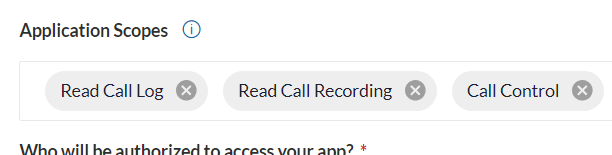
But still no good no luck the issue still persists if I access a recording from a different ext under the same company.
Any idea what am I missing here?
