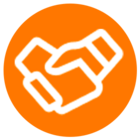We know how essential it is for your business communications to flow seamlessly, and one of App Connect's primary features is automatically logging calls. However, when this feature doesn't work as expected, it can be frustrating. This guide aims to help you identify and troubleshoot any issues inhibiting App Connect from logging calls automatically.
Understanding Manual Call Logging
The first step in diagnosing the issue is to see if App Connect can log calls manually. Here's how you can check:
- Make a test call using App Connect.
- Try logging the call manually by using the "Log call" or "+" button in the call history section of App Connect.
If the call logs successfully without any errors, this rules out most technical problems related to logging. However, if you encounter any errors while attempting manual logging, it may point you in the right direction toward resolving the issue.
If you're unsure about the error or need further assistance, please bring it to the community, and we'll be more than happy to help.
Enable Automatic Call Logging
The next step is to verify if automatic call logging is turned on:
- Navigate to your Call and SMS logging settings in App Connect.
- Ensure that the option for automatic logging is enabled. If not, simply toggle it on.
Sometimes, it's as straightforward as turning on the feature. This simple check might resolve your issue right away.
Contact Lookup Issues
App Connect can only log a call automatically if it finds a single, specific contact associated with the number. Here are a couple of situations to look out for:
- No Contact Found: If there is no contact associated with the number you called, App Connect cannot log the call automatically.
- Multiple Contacts Found: If multiple contacts match the number, App Connect will be unable to determine the correct contact and thus won't log the call automatically.
Ensure that all contacts in your database are correctly and uniquely identified to facilitate automatic logging.
Ensure the Extension Window is Open
As of today, App Connect cannot automatically log any call if the App Connect window is closed. We hope to fix this in the future, but for now, if you can confirm that none of the issues above are the root cause, try making a test call while the extension's window is open and visible on your desktop.
Bullhorn Users: Check Default Note Actions
Bullhorn users may experience problems if the default note action they entered is misconfigured. Check out our article on logging calls successfully in Bullhorn.
We hope these tips help you identify and address the issue preventing automatic call logging in App Connect. If you have any questions or need further assistance, please don't hesitate to reach out to our community or contact our support team.
Thank you for being a valued member of our RingCentral Community! 🌟