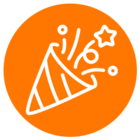Hi Team, We are using Ringcentral javascript SDk to make and receive calls. We did the authorization with java SDK and saved required tokens and using the same tokens in javascript sdk using below code platform.auth().setData(tokens); But here I confused on how to get the WebPhone from the platform object. Could you please provide me the code to create a WebPhone after setting the tokens to platform.
© 1999-2024 RingCentral, Inc. All rights reserved.
Privacy Notice