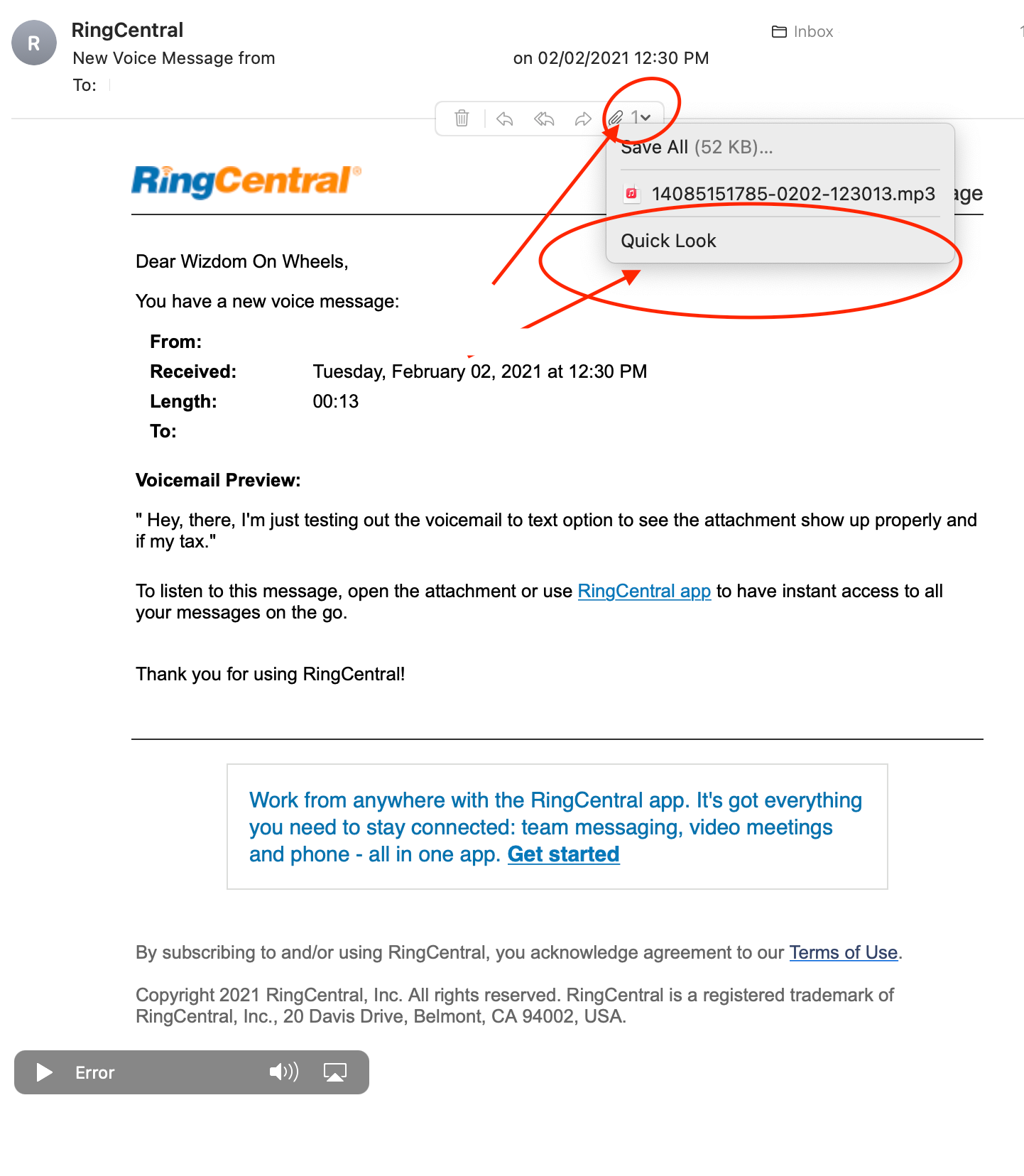Mail app has a built in mp3 player that shows play/stop and sound level controls, and how long the audio is.
Email notifications from RC regarding changes to the account play fine in the Mail app.
Email notifications from RC with voicemail from incoming calls show Error instead of the iconic triangular play button. But you can download and play from the Macs desktop the mp3 file from the same email that shows Error, so the mp3 file is ok.
If use webmail to look at the email, can also download the mp3 there as well.
If look at same email on another Mac with Mojave Mail app also has same Error issue.
Have US RC account. Using macOS Mojave latest updates 10.14.6. Affects one user but only have one user account (small non-profit), so affects all users.