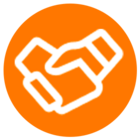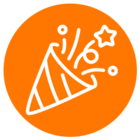I want to setup an auto-reply such that whenever someone texts my IVR phone number, they receive an SMS in response. When I setup a workflow for the IVR Menu extension, it never gets triggered. Why is that?
© 1999-2024 RingCentral, Inc. All rights reserved.
Privacy Notice