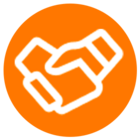At RingCentral, we understand that sometimes you may want to customize your on-screen experience, including the visibility of certain features like the App Connect badge. If you need to hide the App Connect badge that appears in the lower right corner of your CRM, follow the simple steps below:
How to Hide the App Connect Badge
Here’s a quick guide to disabling the App Connect badge:
- Open Extension Options: Navigate to App Connect's "Extension options" by accessing the Details page within your browser extensions in either Microsoft Edge or Google Chrome.
- Modify Badge Setting: In the dialog that appears, locate and de-select the option labeled "Render quick access badge."
- Reload Your Browser: After making this change, be sure to reload your browser to apply the new setting.
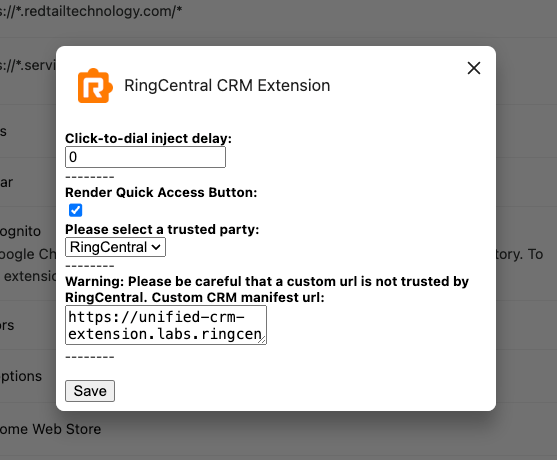
By following these steps, the App Connect badge will no longer be displayed in your CRM, allowing for a cleaner workspace tailored to your needs.