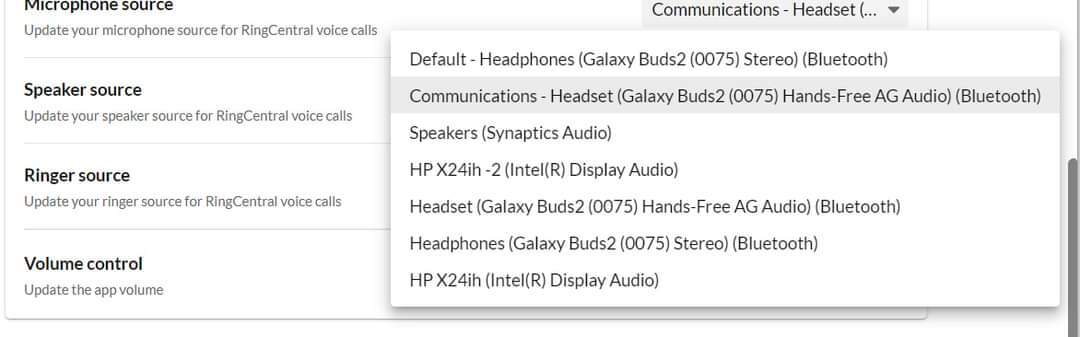I recently connected Samsung Galaxy Buds2 to my Windows 10 laptop via Bluetooth, but I find I'm having to jump into settings and change them on the fly if I swap between computer audio and the Buds2 because the RingCentral Windows App is not transitioning between them cleanly. The Buds2 stay on my desk in the case, disconnected, unless a call comes in or I'm making a call. More times than not when I activate the Buds 2, either I can't hear the other participant or they can't hear me until I change a setting.
My computer audio is default unless the Buds2 are on. The Buds2 have multiple options under microphone source and speaker source, and that's where my issue lies. Is there a best practice for forcing the right connection automatically and which connection under each is the correct one that will function accurately 100% of the time?
Any help is appreciated! This is a frustrating issue that I'm sure probably has a simple solution.
The attached photos show the options with the Buds2 on and off. Synaptics is the computer audio. Disregard the HP X24in sources. They refer to my monitors, but I do not use the headphone jacks built into them.
Microphone Source - Buds2 off

Microphone Source - Buds2 on
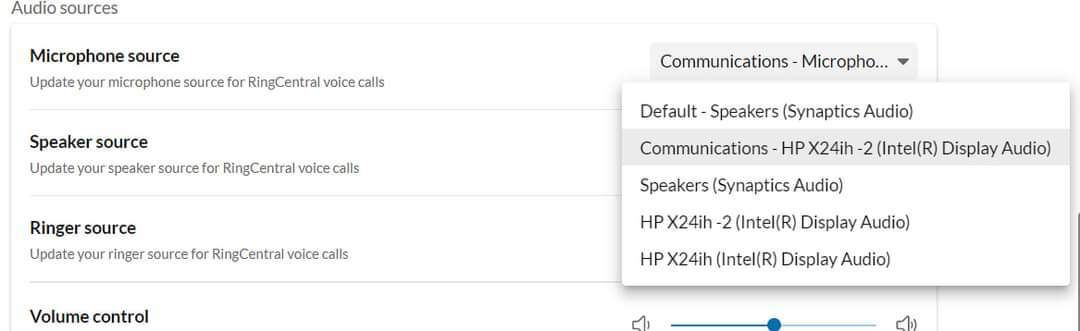
Speaker Source - Buds2 off
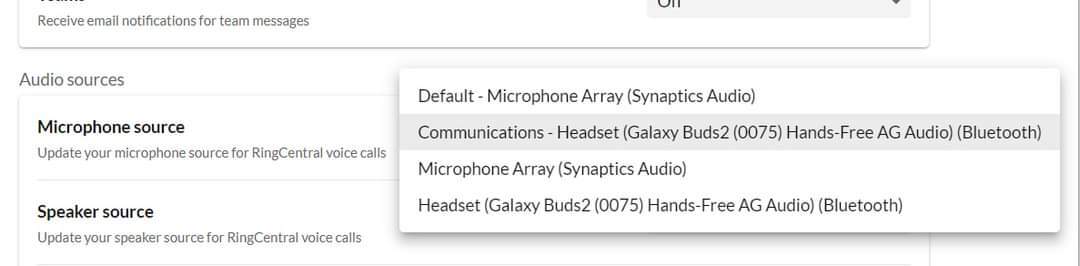
Speaker Source - Buds2 on