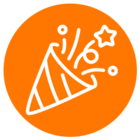Let’s welcome Q4 2025 with another Getting Started with RingCentral guide! Where we lead you through essential features to maximize your RingCentral experience. In this session, we’ll be showing you different ways to add different types of user extensions in your account. This is an important step in building an efficient communication system for your team.
Importance of user extensions
Managing and adding user extensions is crucial for any business using RingCentral. It ensures that every employee has a dedicated, easy-to-remember line, streamlining internal communication and making it simple for customers to reach the right person. Proper extension management is key to maintaining an organized and efficient phone system, supporting business growth, and enhancing overall productivity. As an admin, you’ll have the ability to manage user extensions allowing you to choose what type of extension best suits your employee.
What are the types of user extensions?
When adding users, you’ll need to select a user type. The types available to you will depend on your RingCentral plan. You can sign in to your Billing Portal to check your plan level:
- RingEX: Users with a RingEX license have full access to message, video, and phone capabilities.
- Video Pro: Video Pro users are free and don’t have a license. They can access messages and limited video capabilities, but can’t place or receive direct calls.
- Video Pro+: Video Pro+ users have a meeting license. They have access to message and video capabilities, but can’t place or receive direct calls.
- Mobile: Mobile users are free and don’t have a license. They have access to message and video capabilities, but can’t place or receive direct calls.
NOTE: Free users can only receive calls through the company's Auto-receptionist and place calls using RingOut. If they make or receive more than 10 calls in a billing cycle, the account will be charged the cost of an additional user that month.
How to add user extensions
As an admin you’ll have two different ways to add user extensions:
Thanks to the onboarding team, we now have an interactive demo that will guide you through the steps in adding a user extension to your account.
We’d love to hear from you!
If you have questions or tips on managing user extensions in RingCentral? Drop a comment below and share your thoughts.
Stay tuned for the next guide to help you set up your RingCentral account!
You can check more demos here.