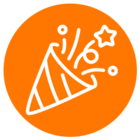I keep receiving a CMN-102 when making a call to the Call Out API:
https://platform.ringcentral.com/restapi/v1.0/account/~/telephony/call-out
When I make a call to the device ID, the device is returned, and has the status of 'Online':
https://platform.ringcentral.com/restapi/v1.0/account/~/device/{DEVICE ID}
Yet, the call out just returns CMN-102 Not Found.
Does anyone have any ideas?