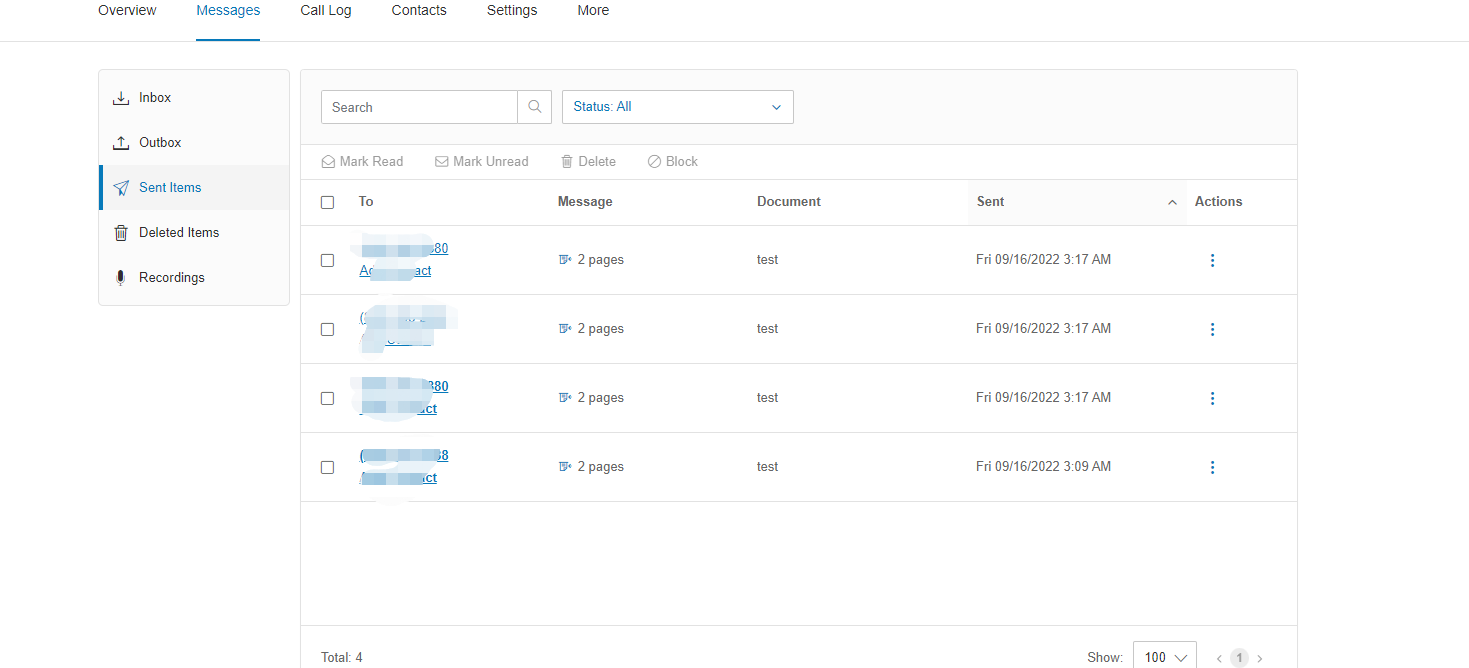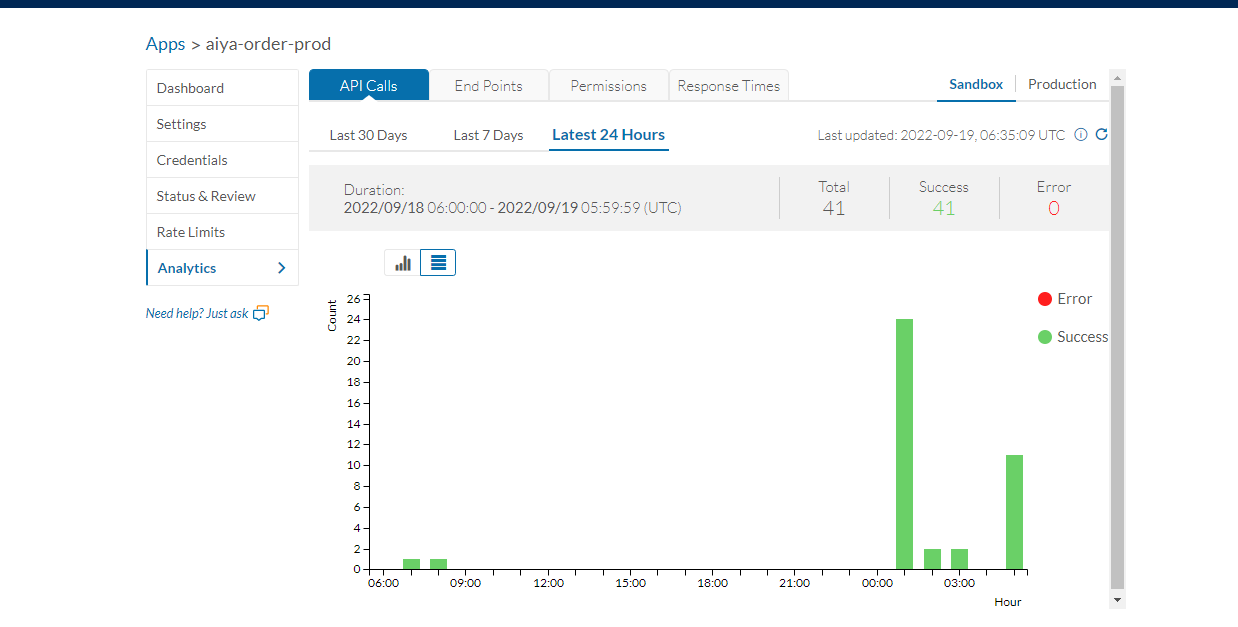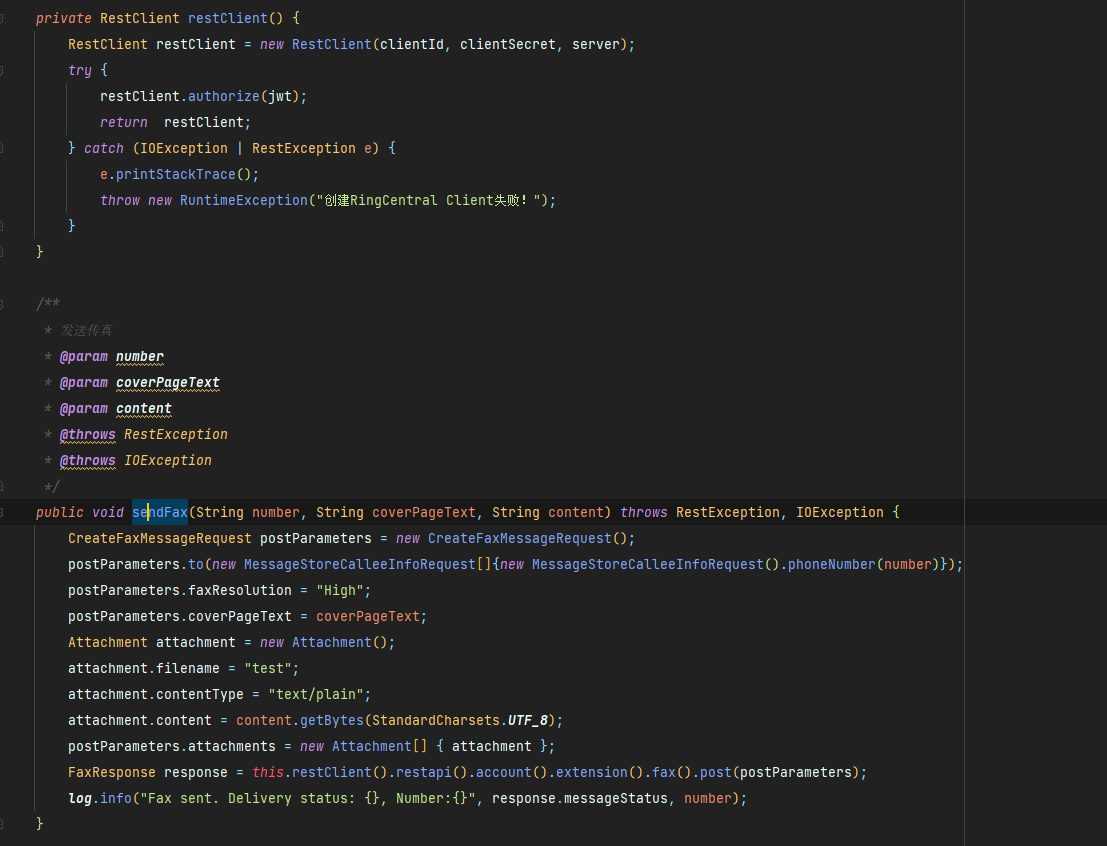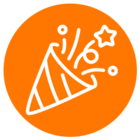We sent the fax, and the messageStatus returned was Queued, but in fact the fax could not be received. We checked the number of sent messages in the Analytics, and the status was SUCCESS, but no record of sending was found in the Service Web Portal. We will attach the code with the records shown in Analytics