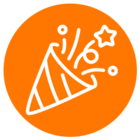Hi there,
I need to find a way to either know what prompt a user is listening to on the IVR or where he is in the IVR system. What is the best way to use webhooks to figure this out, so I always know where they are in real time?
Thank you in advance,
Chady
© 1999-2024 RingCentral, Inc. All rights reserved.
Privacy Notice