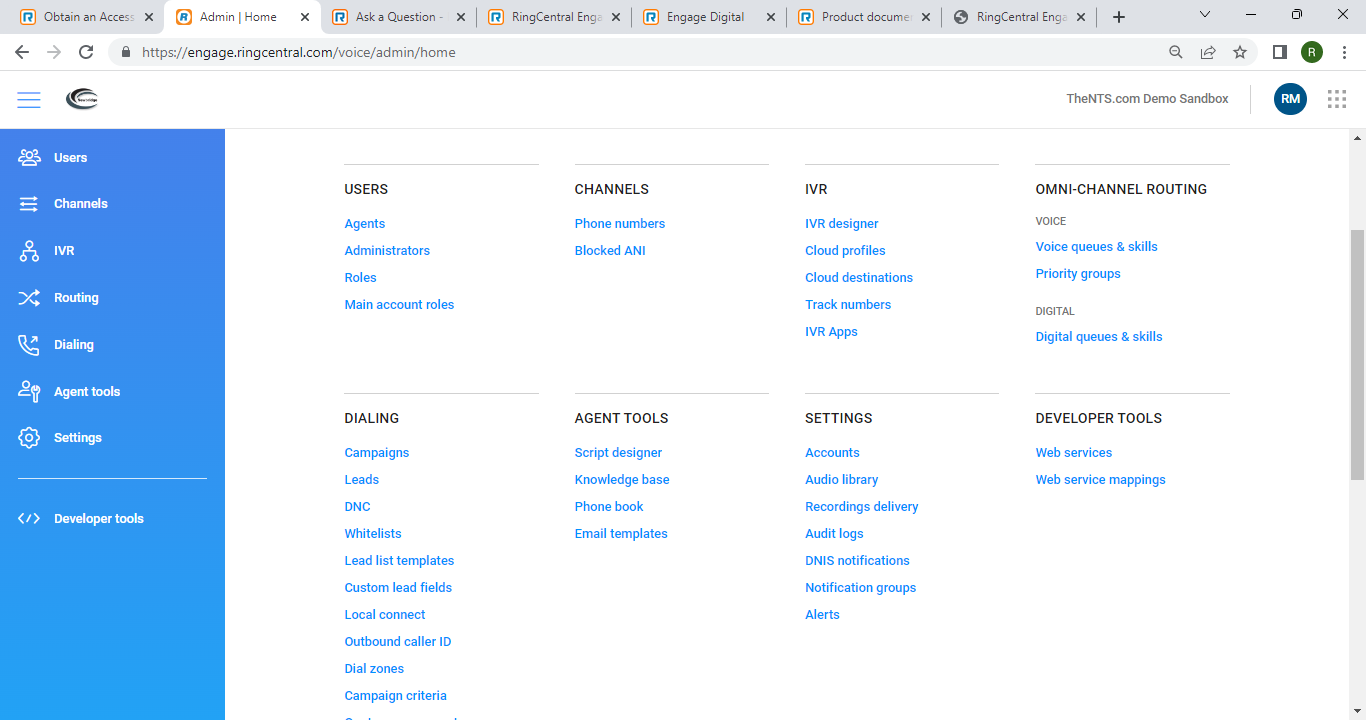Hello,
I am working on setting up an integration between a crm and an Engage Digital Queue and I believe I need access to some other source to generate API tokens and determine the ED Server URL for my queues.
These are the instructions I found at, https://developers.ringcentral.com/engage/digital/guide/basics/access-token
Login to your Engage portal and click on the "Admin" menu located in the top, horizontal menu.
Select "API access tokens" towards the bottom of the left hand menu.
You should see a list of access tokens if any have been provisioned. Select the token, or click the "+" button to create a new one.
Finally, enter a label/description for your token, and select an Agent on which the token will act on behalf of. Make sure the token is "enabled" and click "Save."

However I don't have the options listed above in the admin view of the Engage Portal.