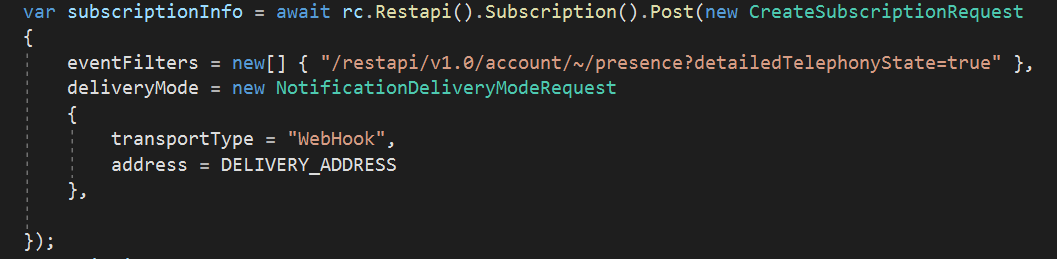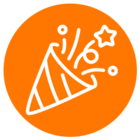Hi Phong, my webhook is setup and working, I can see event notifications in the webhook server console. My question is how do I retrieve the notification payload on the client so I can handle it? SubcriptionInfo (type returned by Subscription.Post(new CreateNew SubscriptionRequest{...})) does not have a Response property. See code snippet from client below: