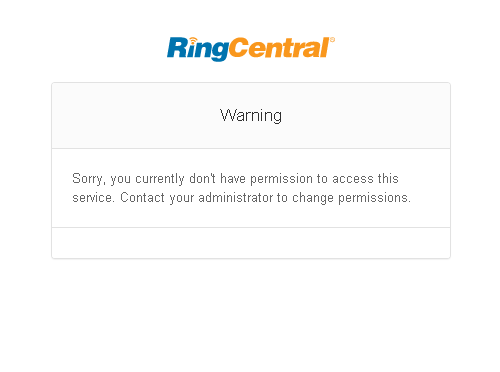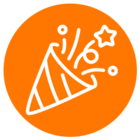Hi when I try to login using embedded soft phone or desktop app using developer credential I get following error. How can test these apps in Dev mode? Thank you
Sorry, you currently don't have permission to access this service. Contact your administrator to change permissions.