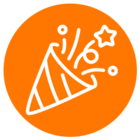How to get Ringcentral Call Log i.e whole data including all extensions call log data for hourly or Daywise for trackingreports in our aplication.Please Suggest as early as possible.
This is our application Type and permissions.
App Type - Web browser (Javascript)
Access - All RingCentral customers
Available Auth Flows
Auth Code(true)
Implicit(true)
Password(false)
Refresh token(true)