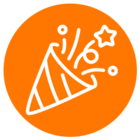We are still trying to find a solution for this. (we know there was an answer to our previous similar question but we don't like it). Out goal is to make it extremely easy for the end user to report an incoming new scam call by a push of a single button.
Description: We are working on an integration and need to resolve the following:
1) An incoming call rings the phone (either soft phone or hard phone / desk phone)
2) The user answers the phone / pick up the call and listen to initial few words
3) Then touch ONE button ONLY (maybe #) and forward the call to a preprogrammed internal number (9999)
The question is:
How to terminate incoming call and redirect it with a push of one button only?
Can we use one of these functions in RingCentral Connect Platform API:
tags:
- Call Control [Beta]
- Transfer Call Party - Transfers a party by placing a new call to the specified target
Or
- Call Flip on Party - Performs call flip procedure by holding opposite party and calling
Or any other suggestion?
Thanks,
Stan