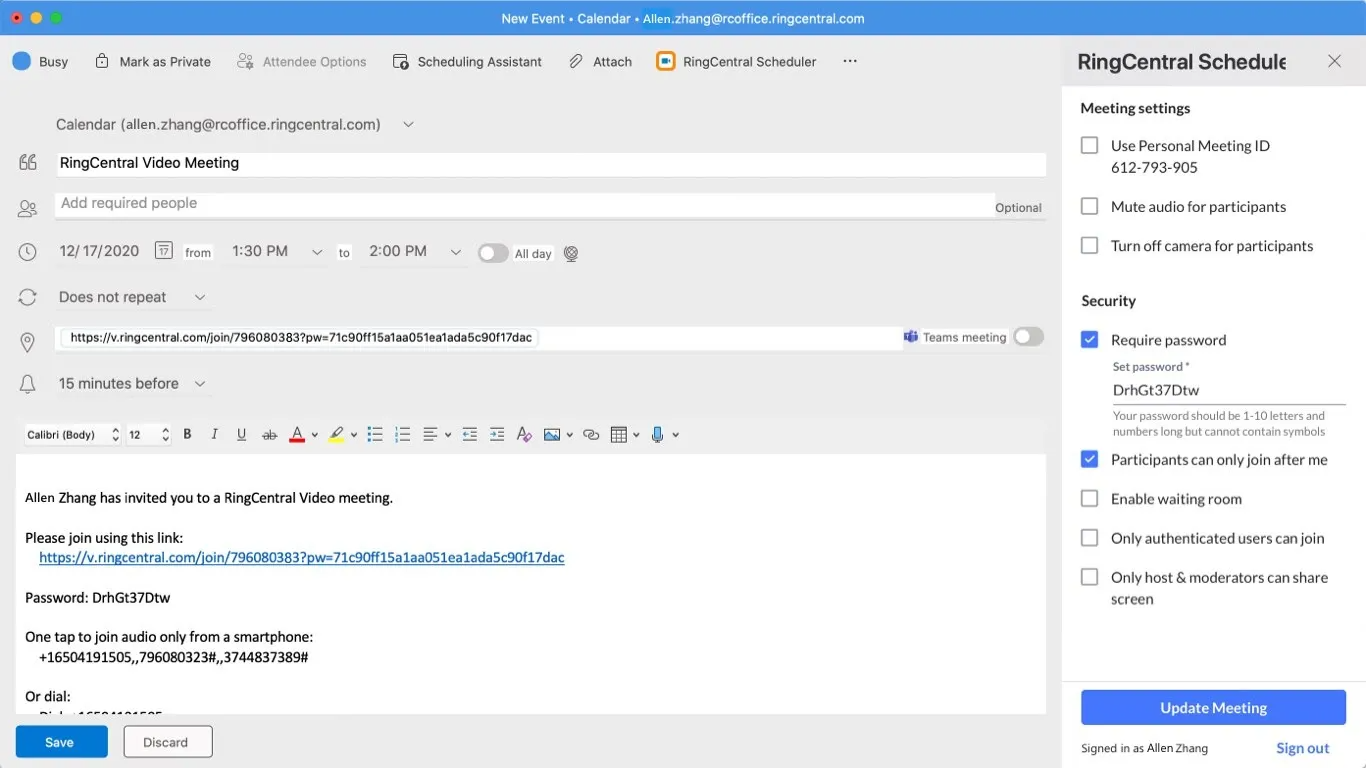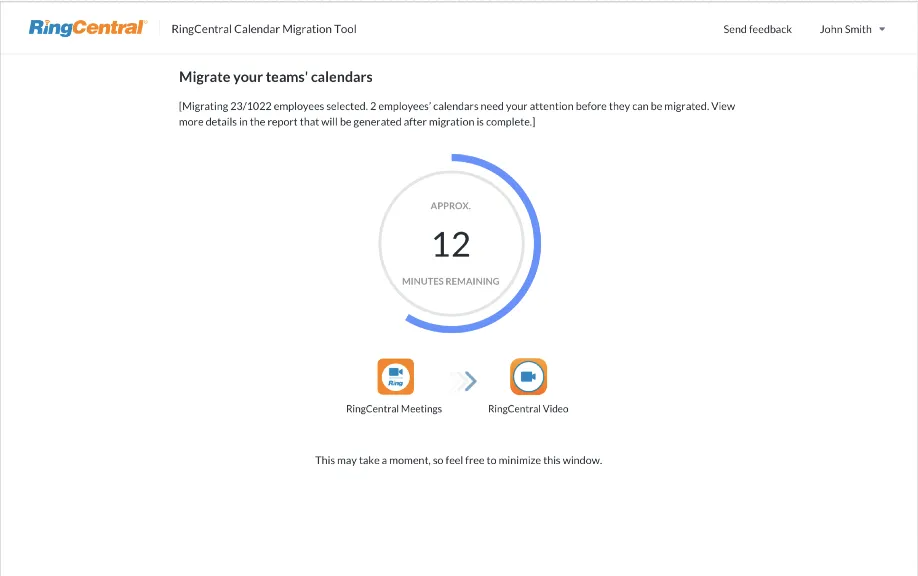Key steps to complete before the planned upgrade to RingCentral Video
The RingCentral app is replacing the standalone RingCentral Meetings app. The RingCentral app is an all-in-one app with messaging, video meetings, and phone calling.
1. Download cloud meeting recordings
Ensure your users save their previously recorded meetings they’d like to keep by logging into the RingCentral online account and downloading the desired recordings.
Note: Once the transition to RingCentral Video is complete, you will not be able to access your cloud meeting recordings.
2. Add RingCentral Scheduler for Microsoft Outlook
For Microsoft Outlook users, the RingCentral Scheduler add-in offers the ability to include RingCentral Video meeting information quickly and directly in their Outlook meeting invite.
As the company Outlook admin, you can deploy the RingCentral Scheduler and uninstall RingCentral Video or Meetings Outlook add-in for all of your users.
- To deploy the RingCentral Scheduler from the add-in store, learn more here.
- If your Outlook Exchange is on-premise and the add-in store is unavailable, learn more here.
If you don’t have Outlook admin capabilities, instruct each user to:
Moving your users’ previously scheduled meetings to RingCentral Video
Downloading and running the Calendar Migration Tool
The Calendar Migration tool lets an administrator update scheduled RingCentral Meetings to RingCentral Video invitations in bulk for all users.
Access the Calendar Migration Tool:
More information about the Calendar Migration Tool:
Important notes:
- If the meeting URL text has been changed, the Calendar Migration Tool may not update the meeting invitation.
- For meeting invitations reported as “failed to update” in the audit log, please inform the meeting owner to manually update the invitation to RingCentral Video.
- To learn more, visit Rescheduling a RingCentral Meetings invite to a RingCentral Video invite.
- After your entire account is upgraded to RingCentral Video, the administrator should run the RingCentral Calendar Migration Tool again to catch any meetings still remaining with RingCentral Meetings dial-in information.