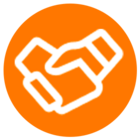If you're using App Connect or Embeddable and your microphone or headset isn’t being recognized, this guide can help you resolve the issue.
Important note:
App Connect and Embeddable rely on your browser (typically Chrome or Edge) to detect and report available audio devices. They do not access devices directly. Instead, the browser receives this information from your operating system—in this case, Windows—and passes it along to the application.
This means that if a microphone or audio input isn’t appearing in App Connect, it’s likely because the browser didn’t get the correct list from the OS, or it doesn’t have the necessary permissions to access that device.
This issue can be especially common on Windows, where Chrome may be allowed to access some audio devices but not others, due to privacy settings or device-level configuration.
Fortunately, there are a few simple steps you can take to fix it.
Step 1: Check Microphone Permissions in Your Browser
For Chrome
-
In Chrome, go to
chrome://settings/content/microphone -
Ensure the correct input device is selected from the dropdown.
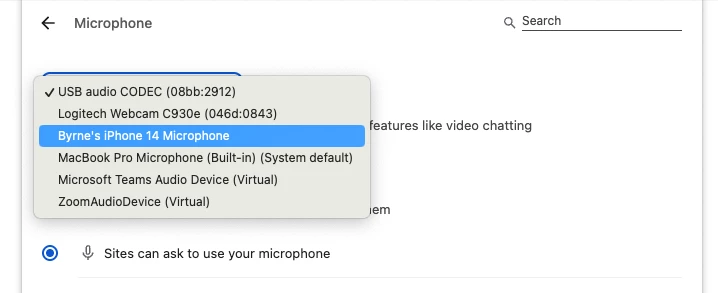
-
Make sure the site you're using (e.g., App Connect) is listed under "Allowed to use your microphone"

For Microsoft Edge
-
In the address bar, go to:
edge://settings/content/microphone -
Choose your preferred input device from the dropdown.
-
Make sure your App Connect or Embeddable site is listed under “Allow”.
If your site isn’t listed, visit it, trigger a microphone permission request (e.g., by starting a call), and then click Allow when prompted.
If everything looks good but your device still isn’t recognized, continue to Step 2.
Step 2: Check Windows Microphone Privacy Settings
Windows may be restricting Chrome’s access to some or all of your audio devices. Follow these steps:
-
Open the Start Menu and type “Microphone privacy settings”
-
Make sure “Microphone access” is turned On
-
Ensure “Allow apps to access your microphone” is also On
-
Scroll further to find “Allow desktop apps to access your microphone” and make sure this is On
-
Chrome is considered a desktop app in this context. If this setting is off, Chrome won’t be able to access your devices.
-
Step 3: Ensure Devices Are Enabled and Working in Windows
-
Right-click the Speaker icon in the system tray and select "Sound settings"
-
Under Input, confirm the correct microphone is selected
-
Click “Manage sound devices”
-
Make sure your preferred microphone is listed under Input devices and is not disabled
-
If it is disabled, click on it and choose Enable
-
Step 4: Restart Chrome and Reconnect to App Connect / Embeddable
After making these changes:
-
Close all Chrome windows (not just tabs)
-
Reopen Chrome
-
Return to your App Connect or Embeddable page
-
When prompted, grant microphone access again
Additional Tips
-
Try unplugging and replugging your microphone or headset
-
If you're using a USB or Bluetooth device, confirm the driver is correctly installed
-
Test the site in a different browser (such as Edge) to help isolate the problem
Still Not Working?
If the issue persists, contact support and include the following details:
-
Your Windows version
-
Your Chrome version
-
The model of your audio device
-
Screenshots of your sound settings and Chrome permissions
We’ll be happy to help resolve the issue.