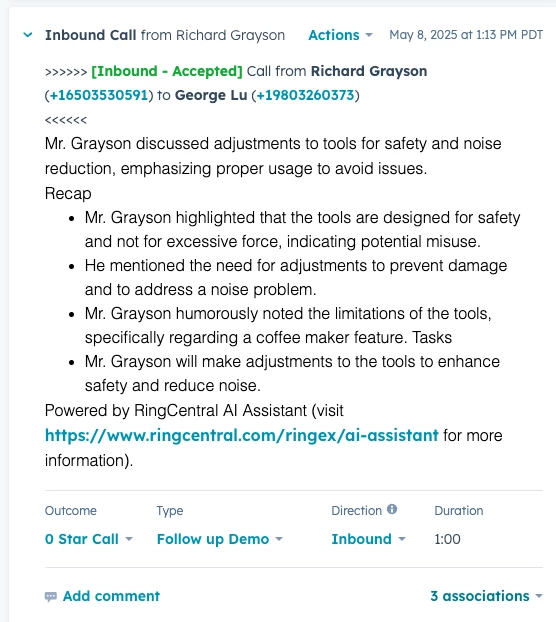Here’s a quick start guide on installing the RingCentral HubSpot Integration. Now with our new updates an admin can install it for the entire organization and have it ready to go. End users just need to login and setup their own preferences!
Step 1: Check Requirements
Before installing, ensure you meet the following prerequisites:
- You have admin permissions in HubSpot.
- You have a RingCentral account with the necessary permissions to integrate with HubSpot.
Step 2: Install the RingCentral for HubSpot Integration
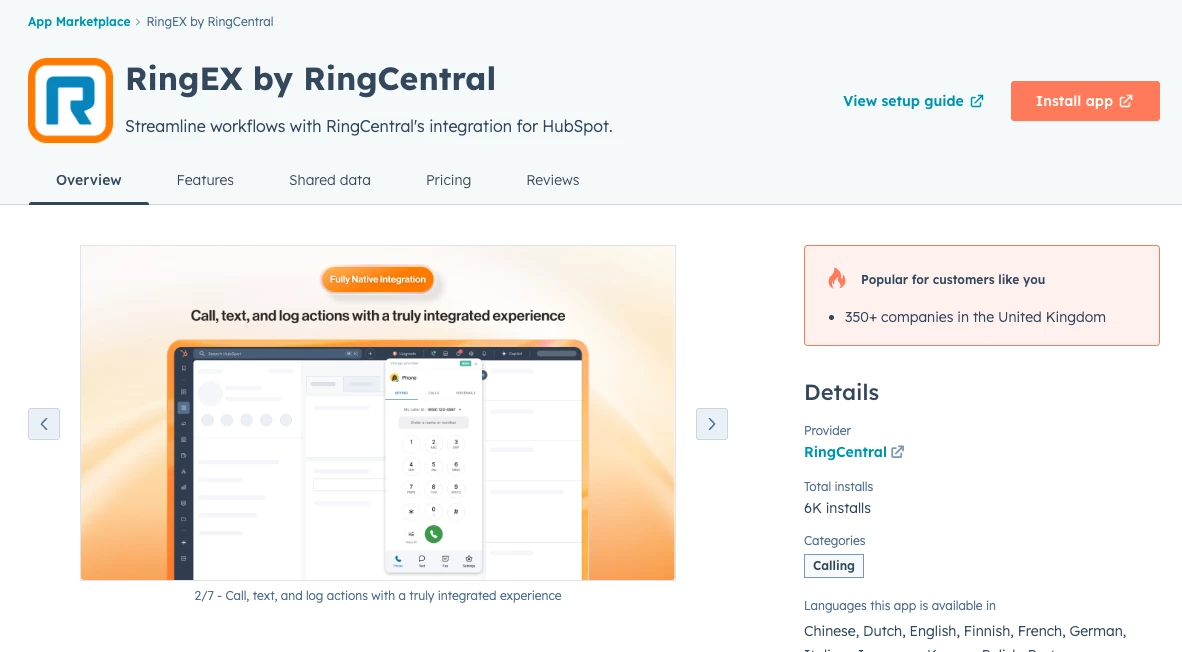
- Navigate to the HubSpot App Marketplace
- In HubSpot, click the settings gear ⚙️ in the top-right corner.
- Go to Marketplace > App Marketplace.
- Search for RingCentral in the search bar.
- Select RingCentral and Click Install
- Click on the RingCentral for HubSpot app.
- Click Connect App to begin the installation process.
- Log in to Your RingCentral Account
- A new window will appear prompting you to log in to your RingCentral account.
- Enter your RingCentral credentials and click Sign In.
- Grant the necessary permissions for HubSpot to access RingCentral data
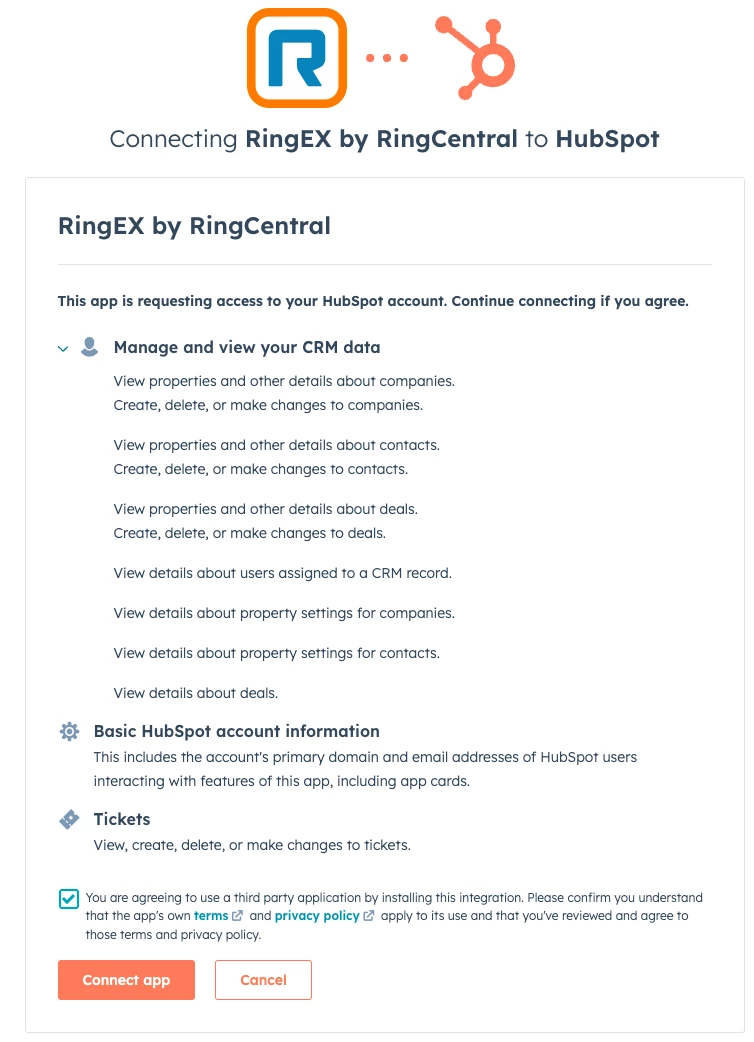
- Authorize the Integration
- Follow the on-screen instructions to authorize the connection.
- Once authorized, you will be redirected back to HubSpot, where the integration will be installed.
Step 3: Configure the Integration
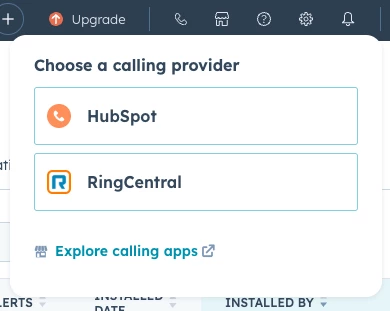
- Select RingCentral as Your Calling Provider
- Login with your RingCentral Credentials
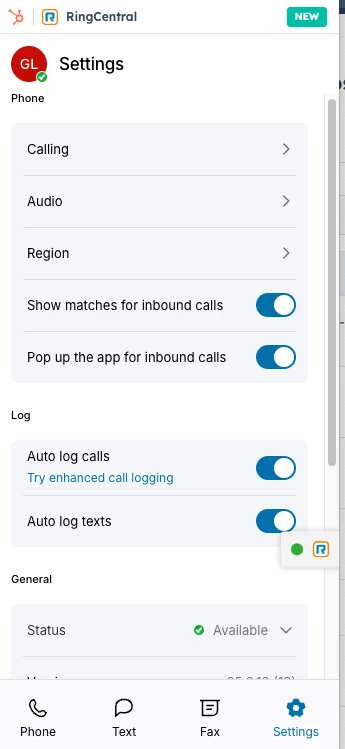
Customize Call Settings
- Go to Settings in the RingCentral Integration
- Configure settings such as call logging preferences, call recording, and default calling methods.
- (Optional) Enable Automatic Call Logging
- Ensure that all inbound and outbound calls are automatically logged in HubSpot.
- Customize logging options to include call notes, call outcomes, and contact updates.
- For offline logging from any RingCentral device (including) mobile try automatic call logging
Step 4: Start Using RingCentral in HubSpot
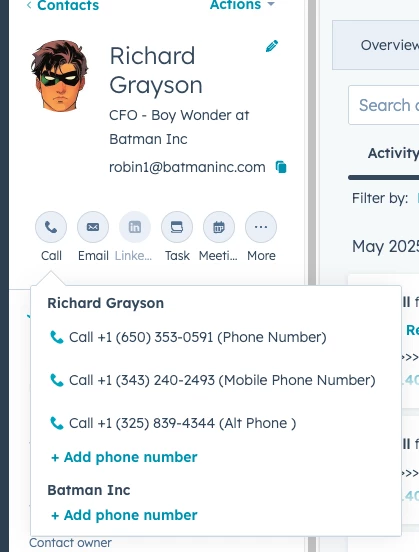
- Access RingCentral from HubSpot
- Navigate to any Contact, Company, or Deal record.
- Click the RingCentral Dialer to start making calls directly from HubSpot.
- Make and Log Calls
- Use the dialer to make calls and take notes during conversations.
- Call logs will automatically sync to the relevant HubSpot contact.
- Send SMS (If Enabled)
- Use RingCentral’s built-in SMS feature to send messages from HubSpot.
- Review Call Analytics
- Check HubSpot reports for call activity and engagement insights.