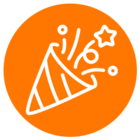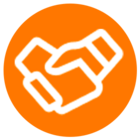Another approach you can take to solving this problem is to customize the installed workflow. In fact this is a great way for anyone to get started with more custom workflows. The process works like this:
- Start with an existing workflow template. In your case this would be the after-hours SMS auto-reply.
- Then select “Convert to custom workflow” (in Workflow Builder) or “Convert to advanced” (in Automator).
- Now you will see the internal logic of the workflow, which you can now customize.
- For your use case, you will add an SMS action on the branch where currently is none - this is the branch that is followed when an SMS is received DURING office hours
Please let me know if this works for you.
To everyone else in the community - this is a great lesson in how to get more out of Workflow Builder. Templates not only help you install common workflows, but they can serve as great examples for solving common problems. Customize any templated workflow to meet your business more precise and exact needs.