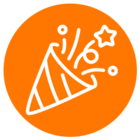If your team doesn’t need to send SMS or text messages, you can still configure specific phone numbers to receive text messages without completing the TCR registration process.
You can set up numbers to receive two-factor authentication codes and other necessary text messages in the Admin Portal.
NOTE: If you’d like to change a phone number already linked to a TCR registration to only receive and not send messages, you must first remove that number from the TCR registration.
Setup phone number to receive SMS/text messages only
To turn the Inbound SMS feature on for phone numbers:
- Sign in to the Admin Portal.
- Click the Phone System tab.
- Go to Business SMS, then click Inbound SMS.
- Click the button under Select phone numbers to choose the numbers you want to enable for inbound SMS.
- Click Add numbers in the popup window. You can click Remove if a phone number should stop receiving text messages.
NOTE: You can’t remove phone numbers that show Not yet ready or Removal in progress under Status.
- Select the phone numbers you want to set up to receive text messages.
- Click Add.
- Click Done.
The Add Numbers list will show the number status after the phone numbers have been selected. The phone numbers should be ready for use after five minutes, but in some cases, it may take up to 24 hours.
- Ready for use: The phone number can receive text messages.
- Not yet ready: The phone number is in the process of being set up to receive text messages.
- Removal in progress: The phone number is getting removed from the Inbound SMS enabled list.
To view more you may view this article: Setting up phone numbers to receive text messages.
Have any questions or tips on using this feature? Drop them in the comments below!