Hi, Community!
To test my application I would like to make calls between two differerent sandbox accounts. So I created two different companies with two different sandbox accounts. In one of these accounts I created my application.
Whenever I make a call from RC WebPhone when I signed in the account that has my app I end up with the below:
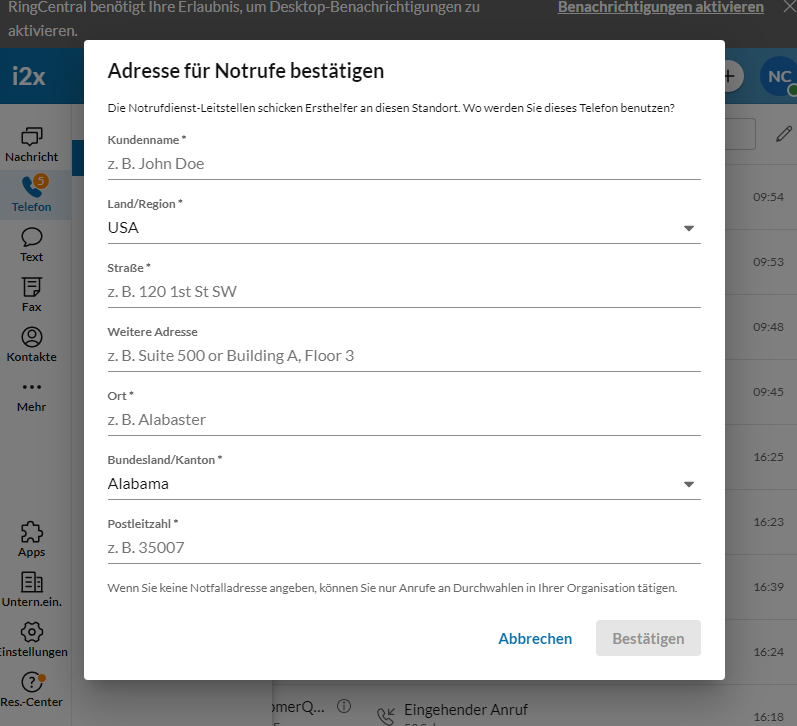
So I fill the details:
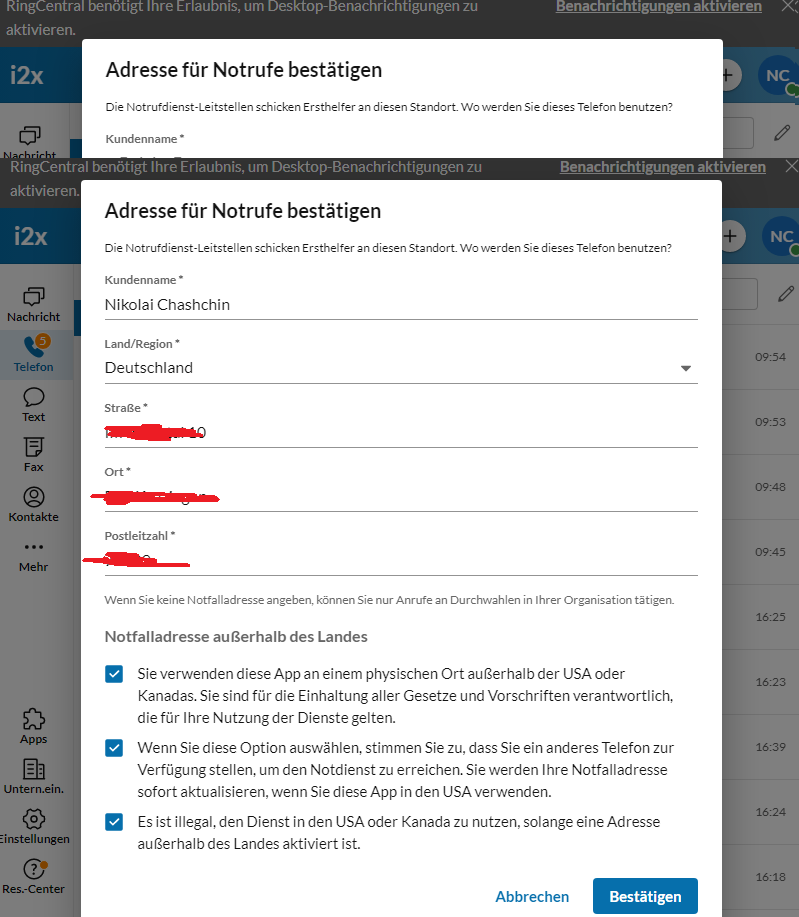
When I try to approve emegrency address:
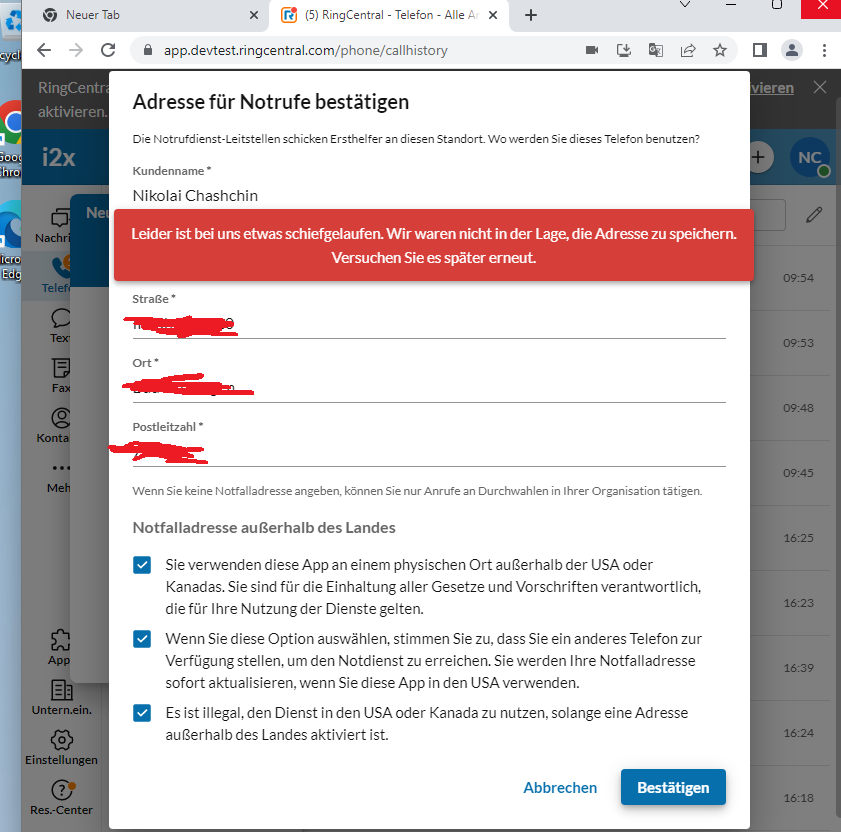
When I try to make a call from second sandbox account to the first one I get:
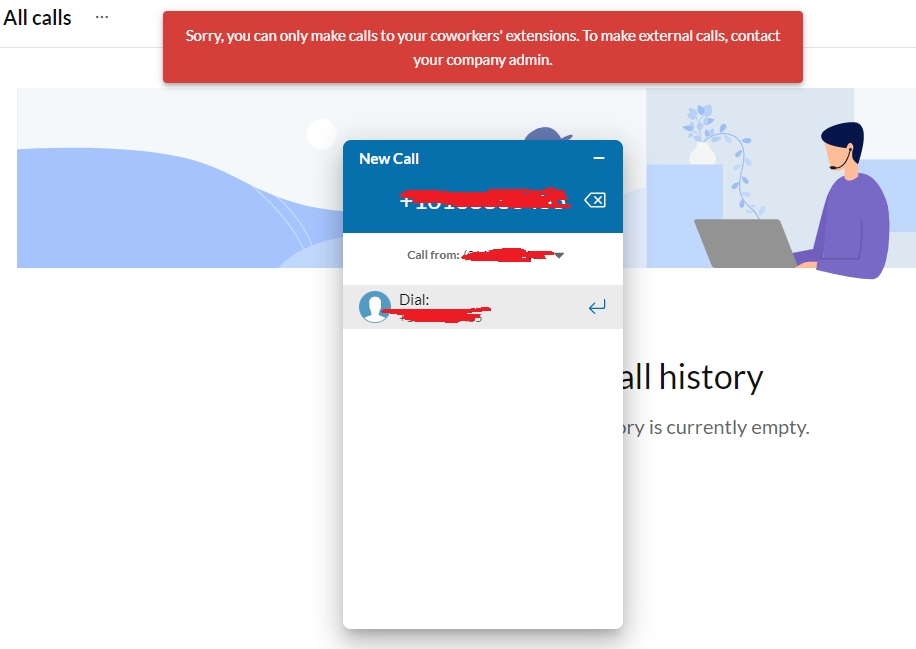
Is it possible to make calls between different sandbox accounts?
Best,
Nikolai Chashchin
