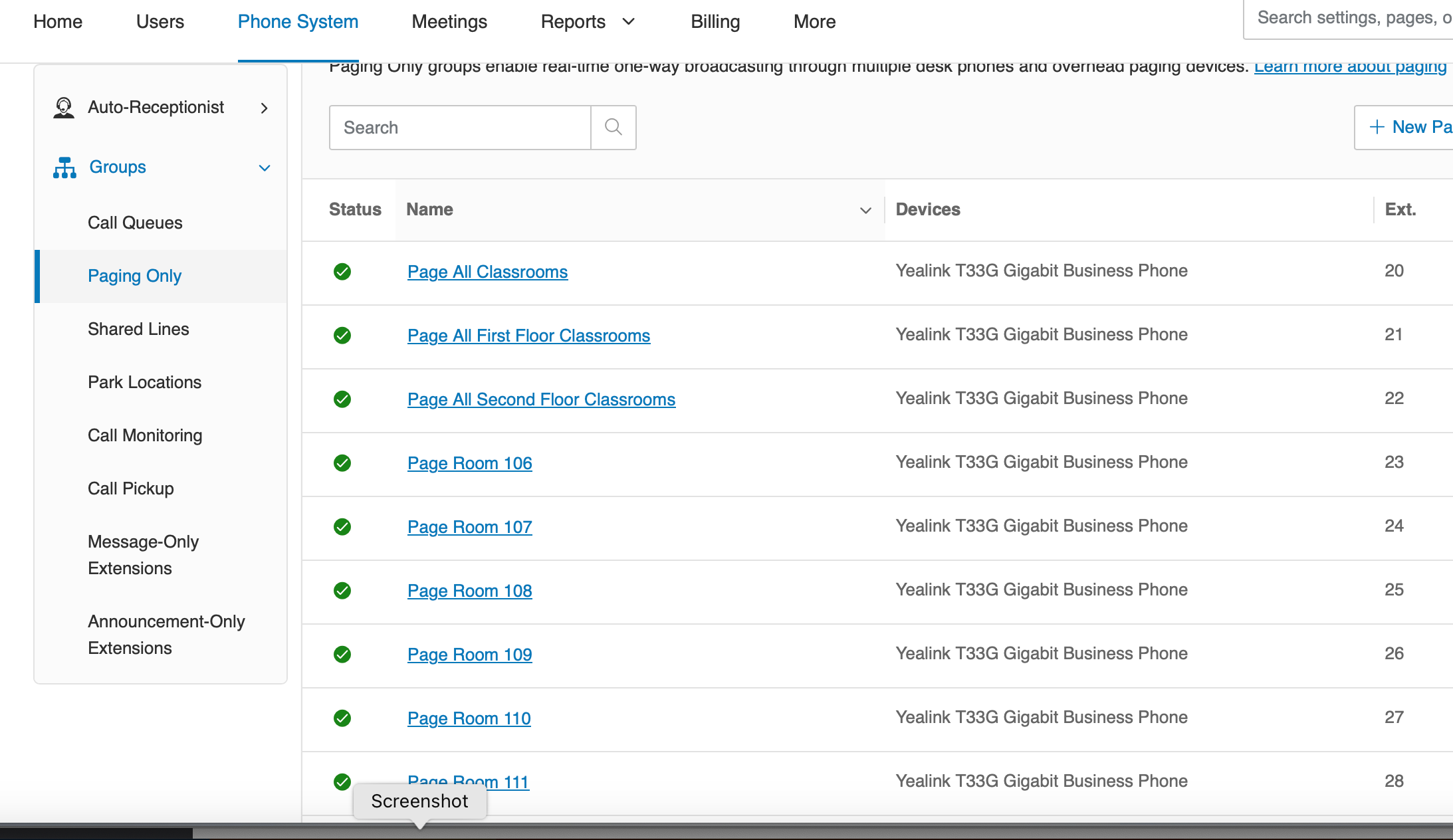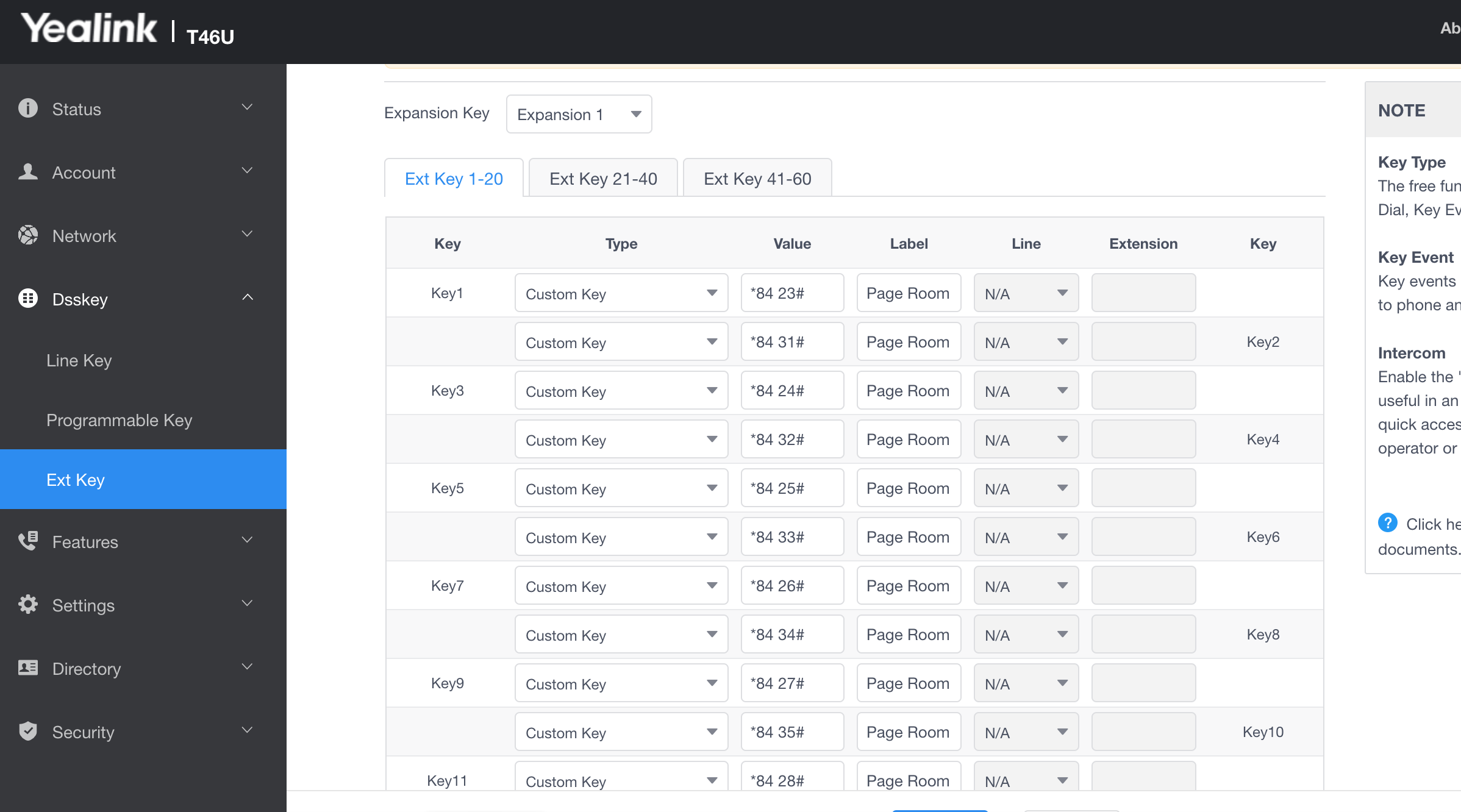I’m thinking it will help if I explain our use case and then ask the question:
- We’ve purchased RingCentral and Yealink phones that I’ve installed into a daycare facility our church is starting. I’ve installed a Yealink T33G in each classroom to be used solely as intercom devices (to and from the main office) and to make emergency calls to 911 if necessary. When I did the Ringcentral onboarding, they had me set each of those up as a common area phone with a limited extension. We have a Yealink T46U with an external keypad in the main office. That phone will make and receive calls as well as serve as the “switchboard” for the intercom system - paging classrooms individually and hopefully in groups if there are any announcements that need to be made. When the T46U in the main office pages a T33G in a classroom, I don’t want it to ring and the receiver need to be picked up (like is what happens when I try to use the Intercom Key in the admin panel for the T46U (see screenshot). Instead, we need it to broadcast or announce over the T33G in the classroom without anyone needing to pick up the receiver or do anything else to the phone. Would also like the person in the classroom with the T33G to be able to answer back to the person intercomming them from the T46U in the main office.
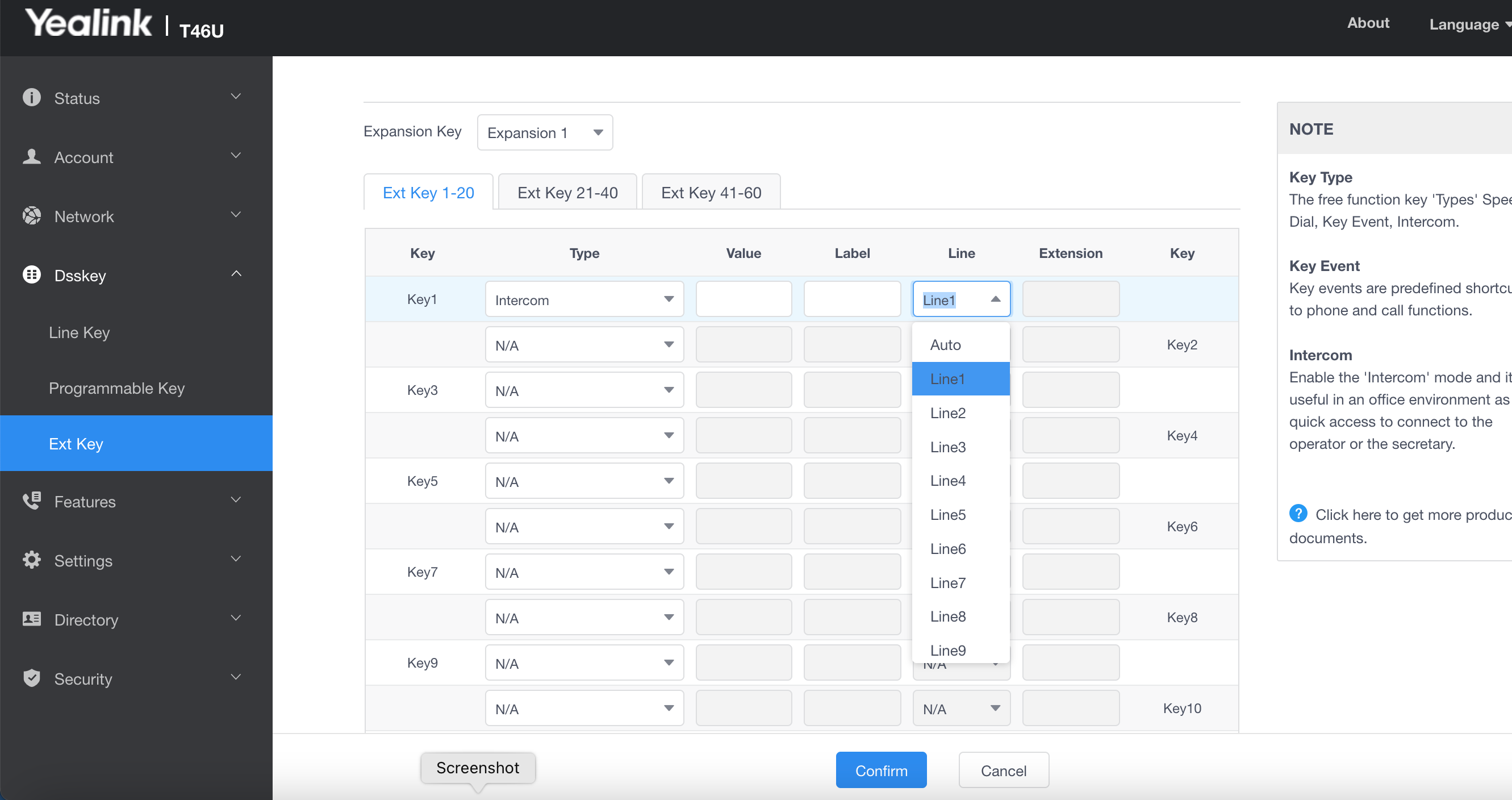
- Our RingCentral sales rep and the engineer they had me talk with before purchasing assured me this use case was possible and support would help me get it setup once the equipment arrived, but when I reached out to Ringcentral last week with questions on how to program the T46U and external keypad for this, I was told that this isn’t really supported (but they seemed to say it could be done even though it wasn’t really supported - I honestly don’t understand the answer RingCentral support has given me on this one) and they can’t help me. So I’m reaching out to the community to see if anyone has any experience in this and can help.
Thank you so much!
Mike